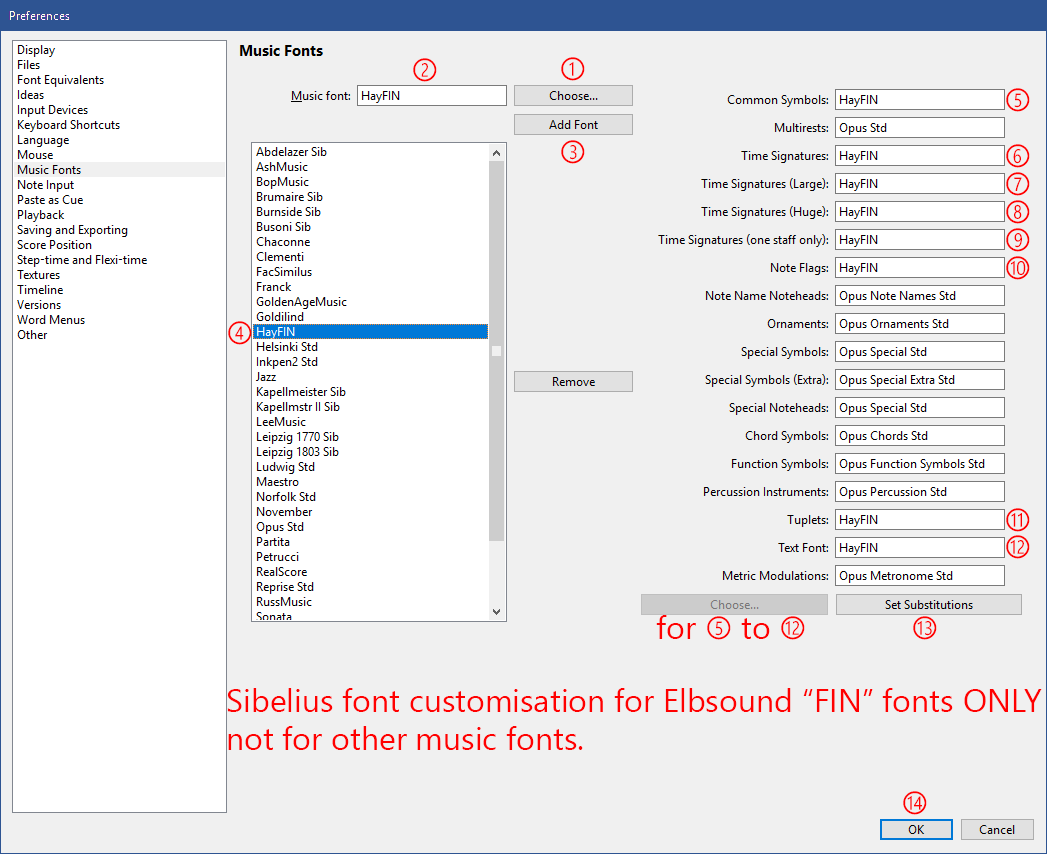How to Install Finale Music Fonts in Sibelius

Get a free music font for Sibelius®
with the Elbsound Music Fonts Package.
This is how to setup a Finale music font in Sibelius and applying it to Sibelius document using the Elbsound
HayFIN font as an example.
Note: Fonts made compatible with Sibelius like this use Finale's "Maestro" character repertoire, which does not wholly match that of the Sibelius fonts. Some Sibelius features might not display correctly (such as Expression text mp and mf in the music style).
Thanks a lot to Sibelius power user
Robin Walker for providing these step-by-step instructions.
Setting up the Finale Music Font in Sibelius
1. Ensure that Sibelius is fully quit, and not even running in the background;
2. Install the fonts using the facilities of your operating system (Font Book on Mac; right-click and "Install" on Windows);
3. Launch Sibelius AFTER having installed the fonts;
4. Open Sibelius Preferences (on Windows: Ctrl-comma; on Mac: Command-comma);
5. In Sibelius Preferences, select "Music Fonts";
Then refer to the following screen-shot:
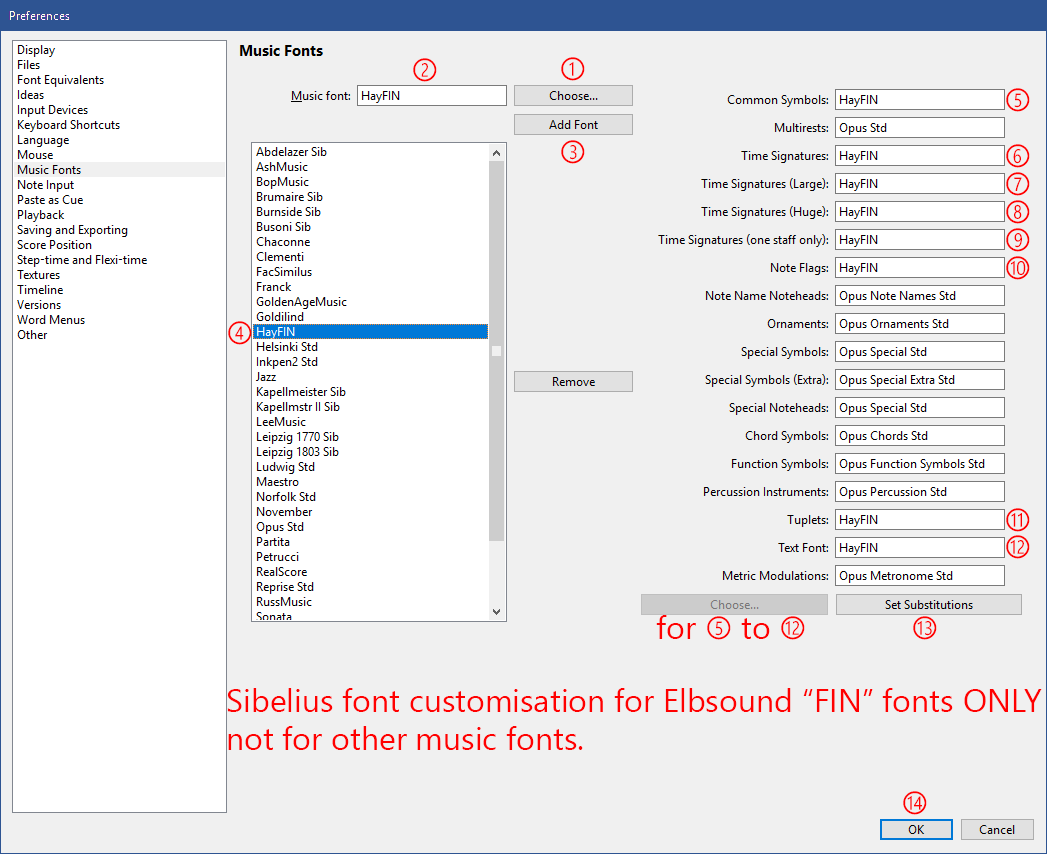
6. Click "Choose..." at the top centre;
7. In the "Choose Font" popup, select "HayFIN" and click OK;
8. "HayFIN" should appear in the box "Music font";
9. Click "Add Font";
10. "HayFIN" should appear in the scrollable list of music fonts;
11. Select "HayFIN" in the scrollable list of music fonts, and keep it selected during the following steps 12-15;
12. Click in the box "Common Symbols" and click "Choose..." at the bottom;
13. In the "Choose Font" popup, select "HayFIN" and click OK;
14. Repeat steps 12-13 for the boxes "Time Signatures", "Time Signatures (Large)", "Time Signatures (Huge)", "Note Flags", "Tuplets, and "Text Font";
15. Click "Set Substitutions";
16. Click OK to close Preferences.
17. You need to perform steps 6-16 only once for each font installation, you then need to perform the following steps (18-23) once per score in which you wish to use a particular font;
Applying the New Music Font to a Sibelius Document
Open an existing Sibelius score, or create a new one, in which you wish to use HayFIN.
Refer to the following screen-shot:

18. In ribbon tab "Text", section "Format", click the dialog launcher button (as shown);
19. In dialog "Edit All Fonts", pull down the "Main Music Font" menu, select "HayFIN", and click OK;
20. Sibelius will now switch to HayFIN for the main music font style and for all the sub-styles which have been previously configured for HayFIN in Preferences;
21. In ribbon tab "Text", section "Styles", click the dialog launcher button;
22. In "Edit Styles", select style "Music Text", click Edit, and set a font size of 19.5pt in both Score and Parts, click OK;
23. In "Edit Styles", select style "Tuplets", click Edit, and set a font size of around 16pt (which you might have to refine by experiment), click OK;
24. In "Edit Styles", select style "Time Signatures", click Edit, and set Line Distance to a value between 15 and 25% (refine by experiment) and/or adjust the font size in both Score and Parts, click OK;
25. You may, if you wish, at this stage, export a Manuscript Paper or a House Style to incorporate all the steps 18-23 in one place.

Adjusting the Preferences in Sibelius to Create mp, mf or rfz and the Niente n
Fonts made compatible with Sibelius like this use the "Maestro" character repertoire, which does not wholly match that of the Sibelius fonts. Some Sibelius features might not display correctly (such as Expression text mp and mf in the music style).
This video shows you how to adjust your dynamics preferences in Sibelius to see the missing dynamics characters r, n and m.
1. Open Sibelius Preferences (on Windows: Ctrl-comma; on Mac: Command-comma);
2. Go to Word Menus ("Begriffe-Menüs" in the German video)
3. Select "Expression Words" under Word Menus
4. Edit mf, mp, rfz, r, n and m
5. Open a font viewer like
dp4 Font Viewer (Windows) or
Font Book (MacOS, Select the font, then go to View->Repertoire)
6. Copy&paste the missing symbols from the font viewer over the wrong letters in Sibelius and click "Apply" (in the German video it's "Anwenden" instead of "Apply")
7. When you're done, click on ok at the bottom.

Video 1: Adjusting Sibelius' preferences for dynamics expressions