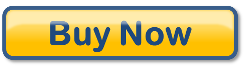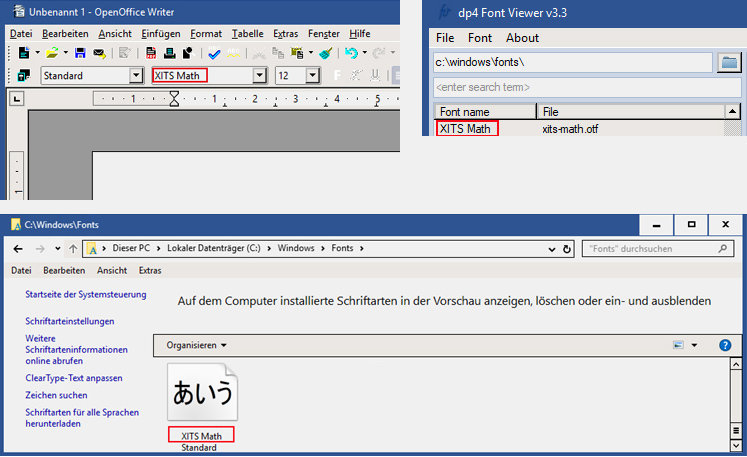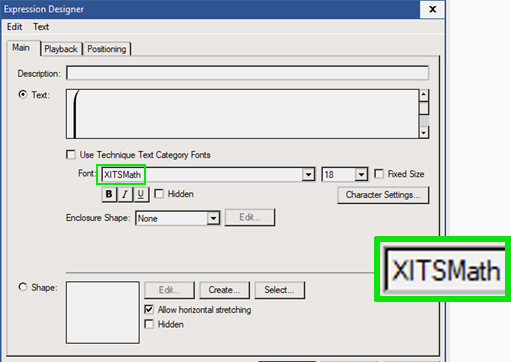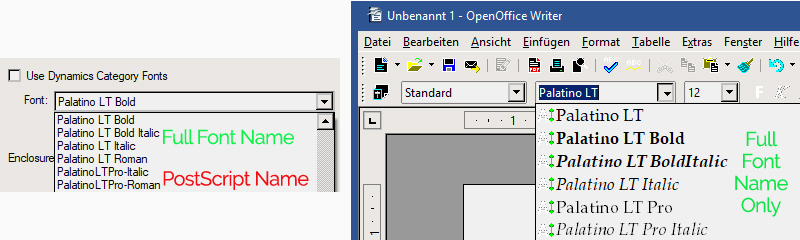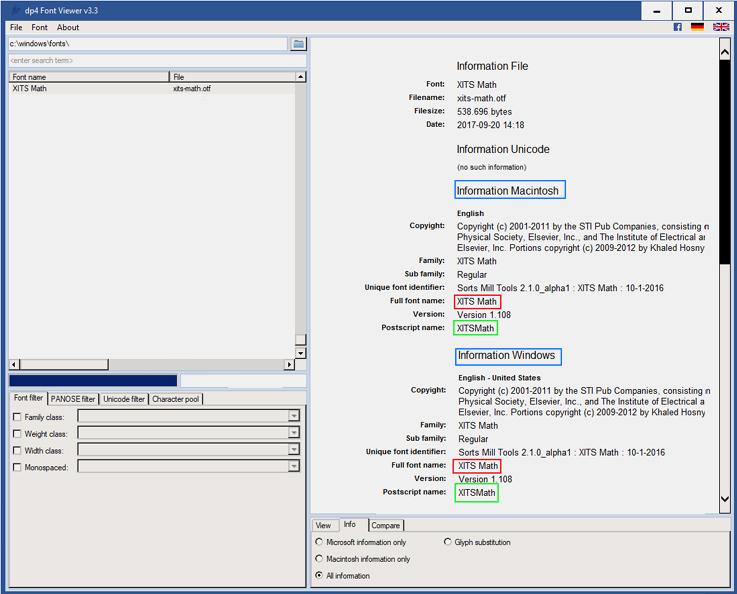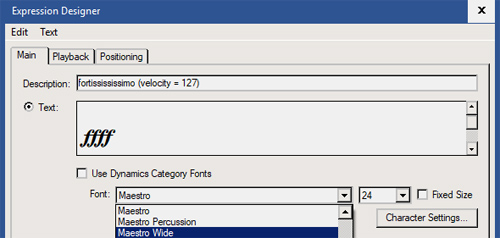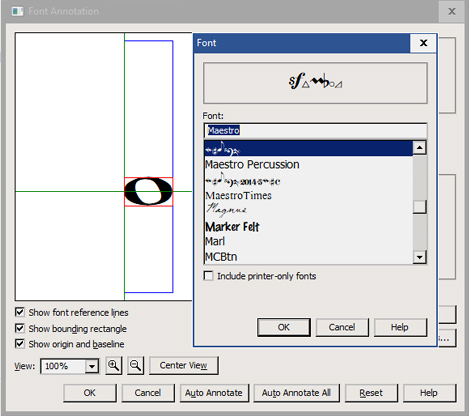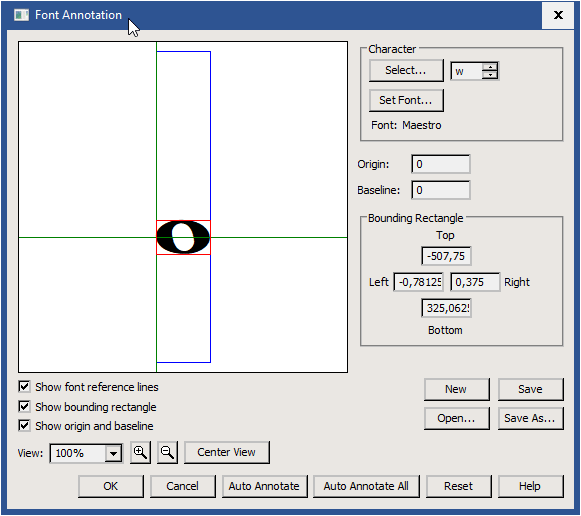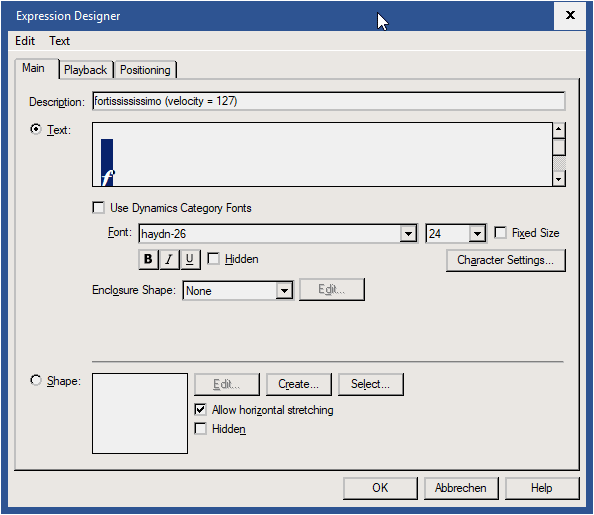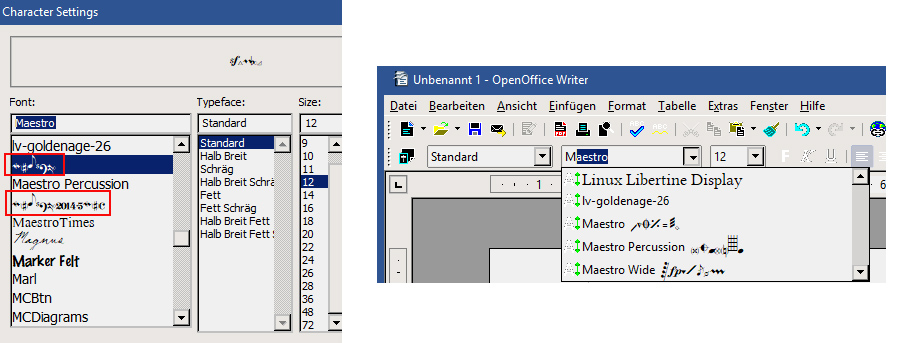Everything about Font Names in Finale (on Windows)
Jump directly to the "
Ultimate Finale Font Name Troubleshooting Guide"
Jump directly to the "
Rules for Font Developers"
Different Font Names in Different Dialogs
When working with font dialogs, you may have noticed that Finale sometimes displays different font names than standard OS programs.
While standard software usually displays the correct "Full Font Name" according to the true type standard (e.g. "XITSáMath" in image 1a),
Finale sometimes uses the "PostScript Name" - for example in the Expression Designer dialog ("XITSMath" - i.e. space missing in image 1b).
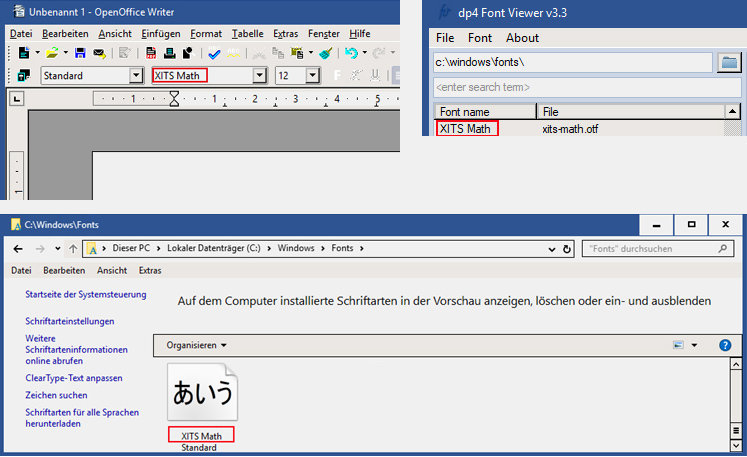
Image 1a: The "XITSáMath" font shows up correctly in other standard software
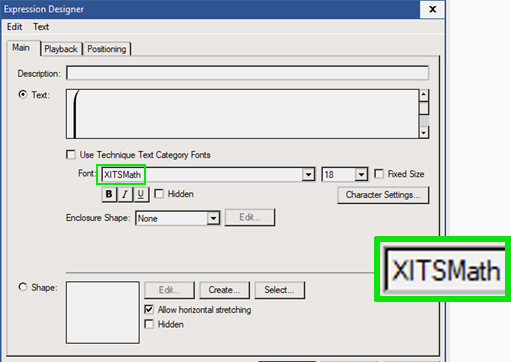
Image 1b: The "XITSáMath" font shows up as "XITSMath" in Finale (Space missing)
To make it more complex: some Finale dialogs show the correct "Full Font Name" by default, but may also accept the PostScript name when entered manually (e.g. the Font Annotation dialog).
Or some dialogs sometimes show the "PostScript Name" and sometimes the "Full Font Name" (Image 2)
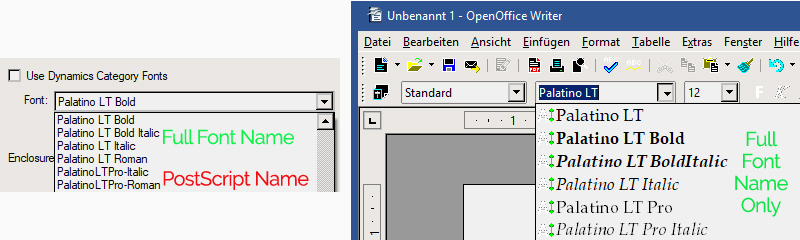
Image 2: Left: Some Palatino LT variants show up in Finale with their PostScript name, some with their full font name.
Right: In OpenOffice all fonts show up with their full font name.
The correct font name is important for working with Finale and especially for exporting to PDF:
e.g. font annotation files may not be recognized if they use a different name than the selected font name.
For example if you create a font annotation file for "Palatino LT Pro" (which is the default name in the font annotation dialog) and use the other default name "PalatinoLTPro" in the Expression Designer dialog, you may have alignment problems in Finale (same with XITS Math/XITSMath in the example above).
To solve this
create a second font annotation (=FAN) file by entering the PostScript name manually into the font annotation font selection dialog and save it into a second FAN file with the PostScript name also as file name.
A user on the MakeMusic forum reported in 2015 that he had similar problems when selecting font weights for the "BulmeráMTáStd" font.
His solution was to use the manually typed PostScript name "BulmerMTStd-Regular" in the font dialog instead.
So what is the "
Full Font Name" and the "
PostScript Name"?
The true type (.ttf) or open type (.otf) font file stores several font name types. It even supports different font names for different languages so that the OS can pick the best matching one, although this is hardly ever used.
In our example the font name "XITSMath" comes from the "PostScript Name" entry in the font file,
while the name "XITSáMath" is stored in the "Full Font Name" entry (see image 3).
The "PostScript Name" entry mustn't contain spaces by definition of the standard and it can even use a completely different name than the "Full Font Name" (though not recommended...see conclusion below).
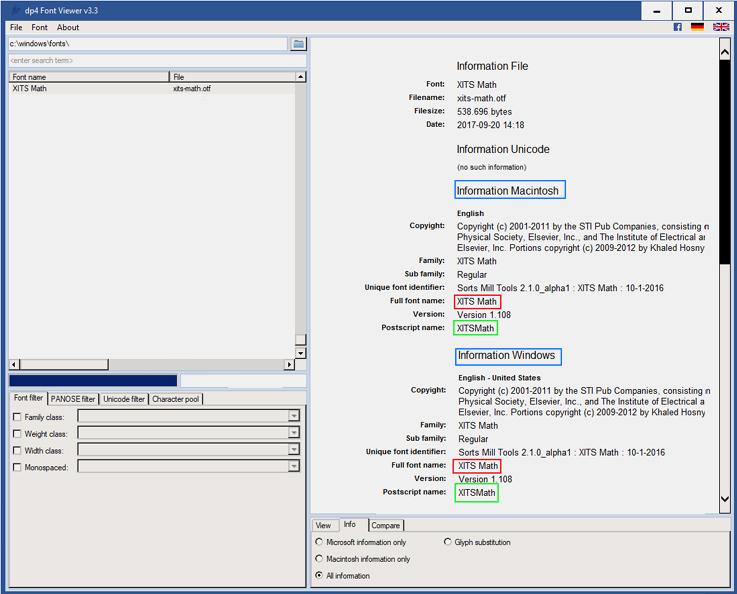
Image 3: "XITSáMath" font is shown correctly in other standard software
Exception to the Exception...
However this doesn't apply for example to Finale's alternative music font "
Maestro Wide".
Though it has the PostScript name "MaestroWide" (without space), Finale displays "Maestro Wide" (with space) in the Expression Designer dialog as it assumes that it is part of the "Maestro" font family with a special font weight ("Wide").
This is particularly interesting as the font file also holds a "Font Family" name which one would expect to be "Maestro" in both "Maestro"-style fonts.
Unfortunately it isn't:
it's "Maestro Wide" in the "Maestro Wide" font and "Maestro" in the "Maestro" font.
It's a little miracle why Windows decides that these fonts are part of the same font family. It seems that it uses a comparison of the first words of the full font name entry
instead of checking for identical family font names.
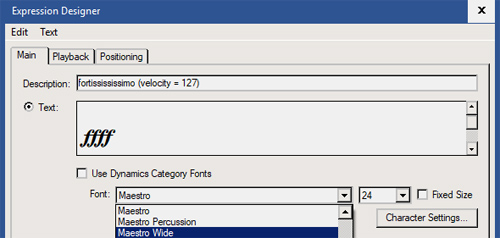
Image 4: "Maestro Wide" available in the Expression Designer dialog
Anyway ... in some dialogs Finale doesn't display sub-fonts of a font family at all.
For example "Maestro Wide" is missing in the Font Annotation dialog (on Windows only!).
Only "Maestro" is available:
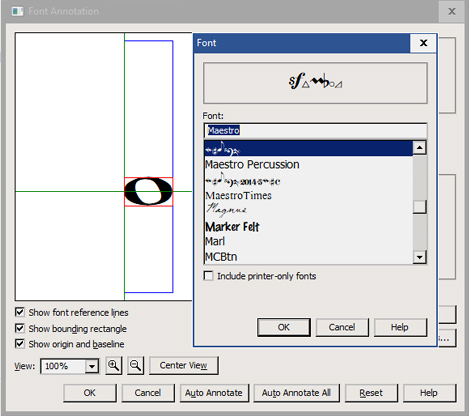
Image 5: "Maestro Wide" missing in the Font Annotation dialog
To access "Maestro Wide" in font dialogs where it's not available, simply enter the full name manually and Finale will access it (see animation 6).
Don't be bothered that it looks like Finale doesn't recognize the font in the font dialog. After pressing ok it will be detected correctly.
This bug was recently
confirmed again by MakeMusic.
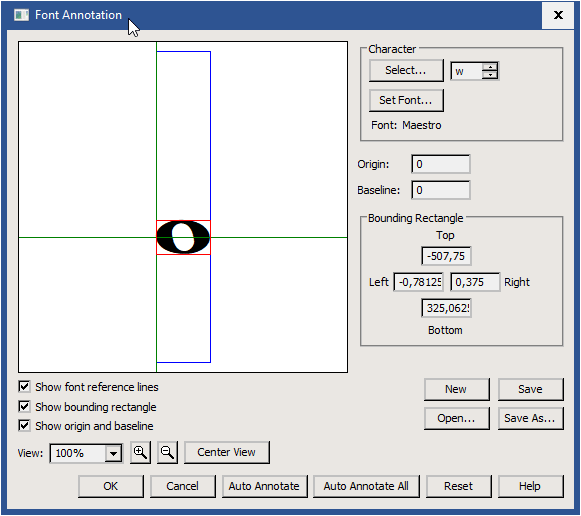
Animation 6: Typing "Maestro Wide" manually in a font dialog
Font Weights
Finale differentiates between the "
Font Typeface", i.e. what is encoded in the font file as the
font weight (Normal/Regular, Medium, Bold, Semi-Bold, etc.), and the "
Font Style" which can be plain, bold, italic, underlined, strike out and hidden and which usually is applied by buttons or lists in Finale.
While the most common typefaces "Bold" and "Italic" are compatible with Finale's internal style handling, problems may arise with other font weights like "
Medium" or "
Semi-Bold".
For example: are they a plain or a bold style?
Usually music fonts use the font weight "Normal/Regular" which Finale displays as "Typeface: Standard".
But there are a few music fonts that use the intermediate font weight "Medium" which do not map to Finale's internal style
"Bold", "Italic" or "Underlined".
Instead of handling them as a plain standard font, in the case of "Medium"
Finale automatically adds the "Bold" style which makes the font look extra thick (i.e. the "B" button is automatically pressed when the font is selected in the dialog).
For example if you call "Documention->Set Default Music Font" and select LilyPond's
haydn-26 font with the typeface "Medium" (=Mittel), it becomes "haydn-26 Bold" instead.
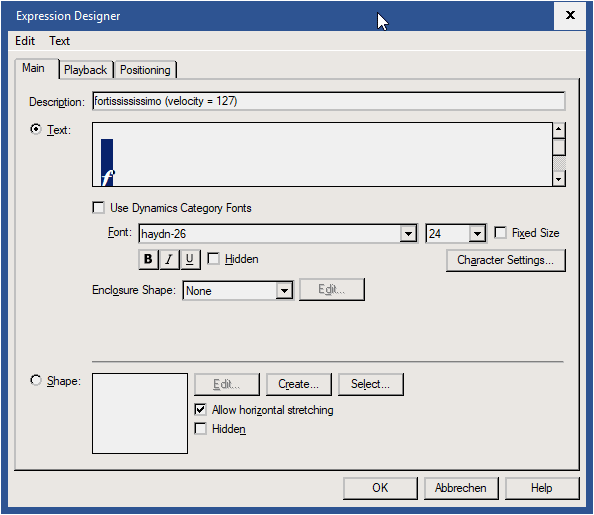
Animation 7: Selecting "haydn-26 Medium" (in German: Mittel) automatically adds the "Bold" style
and makes the font look too thick
In dialogs where you can uncheck the "Bold" style manually (as in the Expression Designer dialog above) this is no problem: just uncheck "Bold" afterwards.
But in other Finale dialogs (e.g. the Shape Designer or the "Set Default Music Font" dialog) it doesn't make sense to use these fonts as the "Bold" style is always added and can't be removed manually.
There are however two (troublesome) workarounds to fix the latter:
1.) Update the font file with a font editor (e.g.
FontForge) by setting its font weight to "Normal" instead of "Medium". Don't forget to check if the font license allows editing the font file like this!
or
2.) Develop a
JW Lua plugin for Finale that corrects the style setting for a certain notational element.
Font name preview in font dialogs
Probably every Finale user has encountered the old Finale bug that often a collection of musical symbols is shown instead of the font name when searching for a music font in a font dialog.
Although Finale has a lot of info about the encoding of the fonts (because of its MacSymbolFonts.txt file), it even displays a worse preview of the font name than standard Windows software (see image 8).
One would expect that at least those fonts that are included in MacSymbolFonts.txt would get the correct font name preview.
There is unfortunately no workaround at this time to see the correct font name preview in these dialogs, but when you know the font name you can enter it directly into the text field or select the music symbols and Finale will display the corresponding name in the text field above.
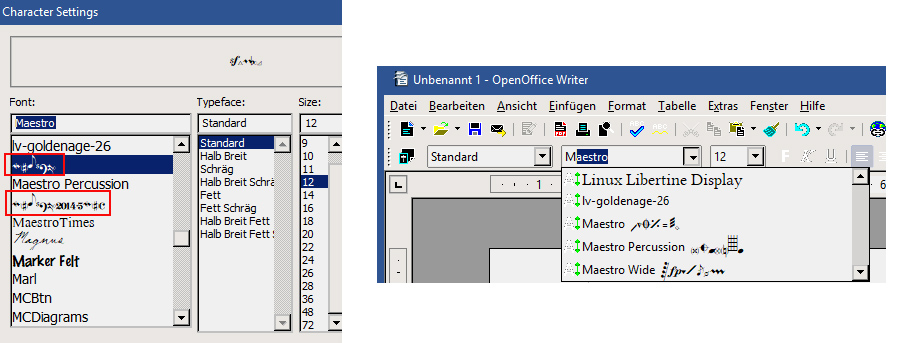
Image 8: Comparison of Finale and OpenOffice dialog. The Maestro font name is unreadable in the Finale list although it is included in MacSymbolFonts.txt.
Font Replace
Some 3rd party font packages that ship with Finale libaries have the problem that the libraries were not updated together with the updates of their accompanying fonts.
So if the font name had changed over the years, the libraries were no more compatible with the recent font name (e.g. in the Sigler "Swing package" the font name changed from Swing to SwingMusic).
To make the libraries compatible with the correct font name, import them and then use Finale's "
Document->Data Check->Font Utilities->Font Replace".
There is also the
"Change Fonts" plugin for updating staff names, group names, text blocks and lyrics (Plugins->Miscellaneous->Change Fonts).
And for quickly updating the chord suffix fonts you can use
Chord->Change Chord Suffix Fonts. Though this will not automatically correct the distances between the suffices: for this look at our
Chord Style plugin.
The Ultimate Finale Font Name Troubleshooting Guide:
Should you have problems accessing a font in a Finale font dialog, try one or several of the following:
1.) Type the name manually in the font dialog instead of selecting the font name from the font list
2.) Type the name, but without spaces
3.) Add the font weight explicitly to the name when typing the font name
4.) Correct the font typeface manually (i.e. uncheck/check bold/italic) if necessary and possible
5.) Have a look at its "PostScript Name" with a font tool (e.g.
dp4 Font Viewer) and use this name instead.
6.) Create two font annotation files: one with the "Full Font Name", one with the "PostScript Name".
7.) Add both the "Full Font Name" and the "Postscript Name" to MacSymbolFonts.txt (but only if it is a
music font that has to be added to MacSymbolFonts.txt!
Text fonts usually may not be added.)
Rules for font developers to avoid problems in Finale and for cross-platform font usage in general:
1.) Avoid space, minus and underscore in font names and file names
2.) Use the identical "Full Font Name" and "PostScript Name"
3.) If there are no sub-fonts, also use the same name as "Font Family Name"
4.) Use the "Normal/Regular" font weight for the "standard font"
5.) If it's the "standard font", don't add "Normal" or "Regular" to the "Full Font Name" or to the file name.
6.) Use the "Full Font Name" also as file name
7.) Don't use different font names for different OS
8.) Don't change the font name between different font versions unless it is really necessary (e.g. if the character map has changed)
9.) If the font name changes, don't forget to update all accompanying documents and libaries
10.) Check if the font works both on Finale's MacOS and Windows version (Many font encodings are not cross-platform compatible...)
Need more music fonts for Finale?
Get the
Elbsound Music Font Package with 24 fully Maestro-compatible music fonts

Image 9: Samples created with the Elbsound Music Fonts Package
The font observations above result from our work on the Music Font Comparison,
the House Style plugin and the free Elbsound Music Font Package for Finale.
They were tested on Windows 10 only. Fonts on Finale/MacOS may behave different.
Finale is a registered trademark of MakeMusic, Inc. The content above was made by Elbsound.studio.
Elbsound's plug-ins and fonts were created to work with Finale, but are not affiliated with or supported by MakeMusic, Inc.