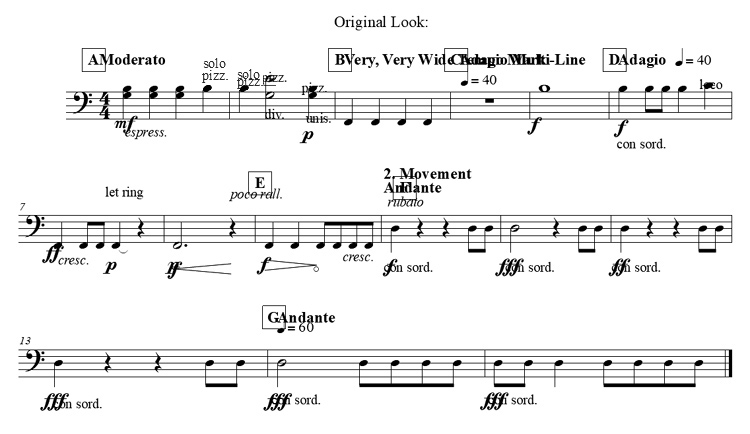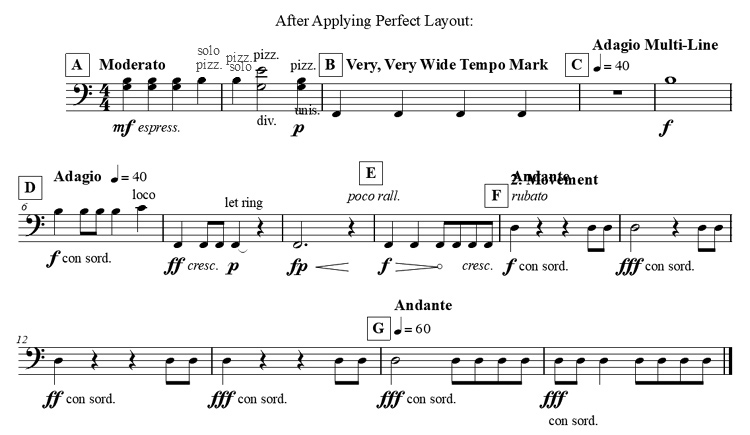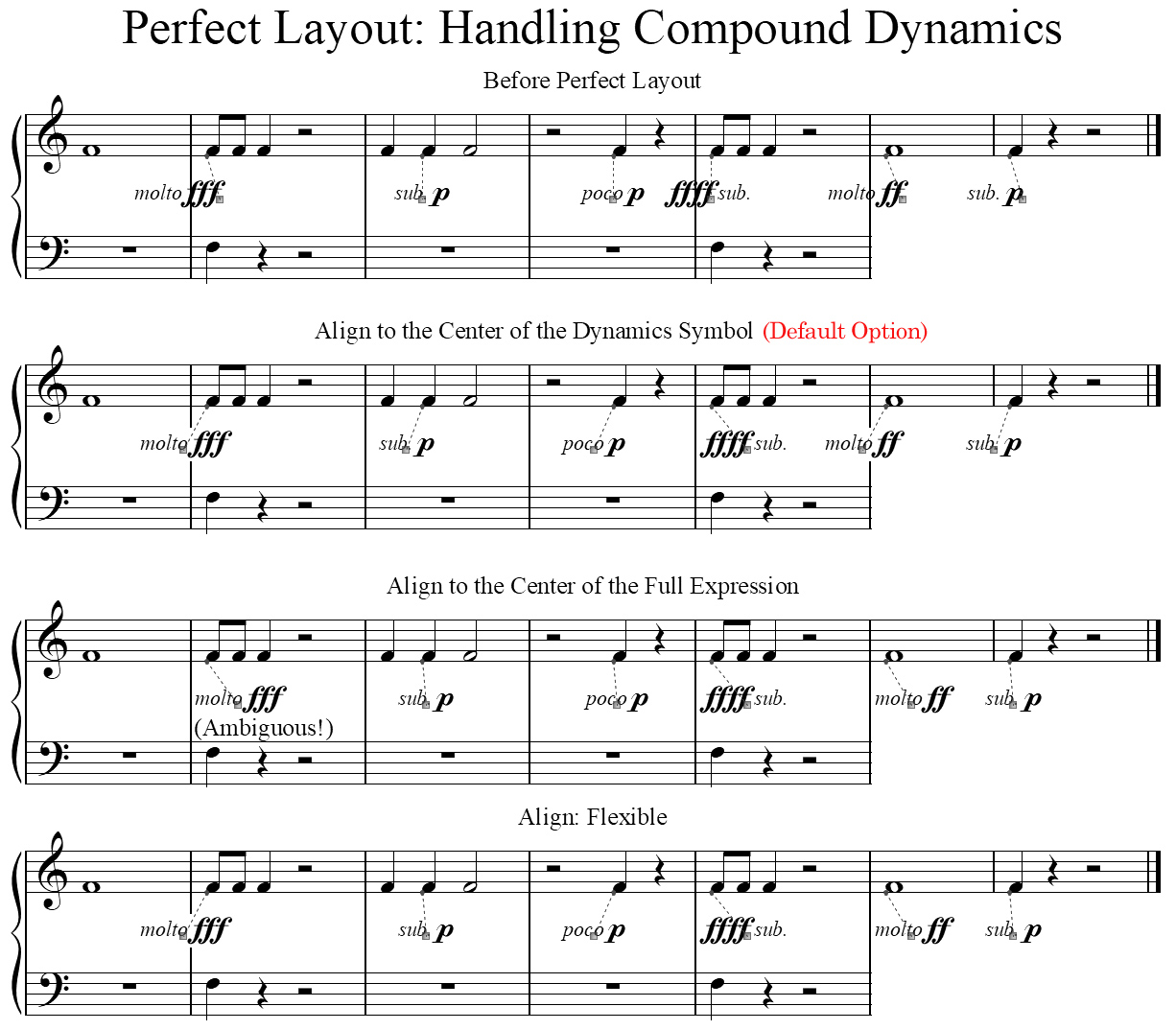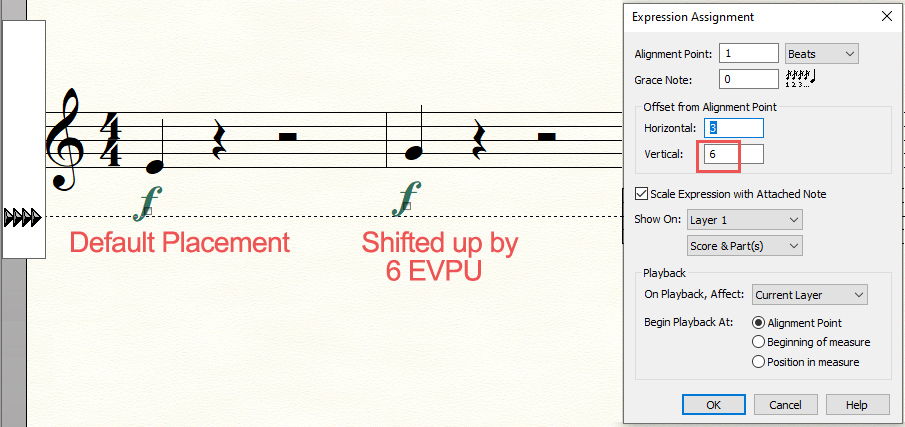There are many scenarios where multiple expressions on the same measure position or colliding horizontally can occur. Perfect Layout can handle many, but not all of these cases yet.
The following two images show a before/after Perfect Layout look demonstrating some multi-expression cases (created with v2.023).
It's also available as a
real-time video and as a
Finale document for download.
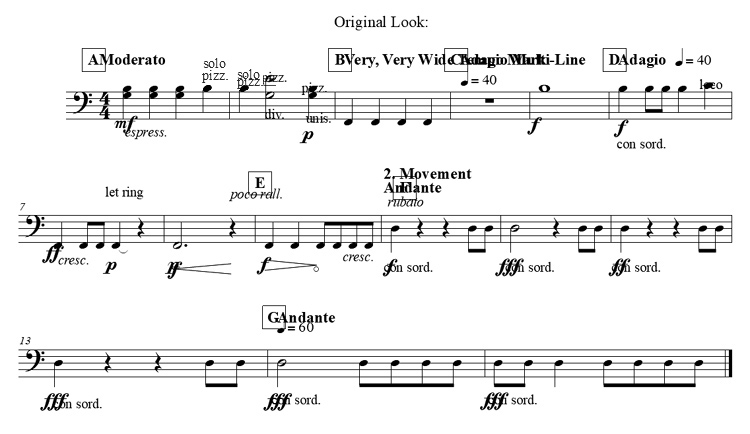
Image 1: Handling Multiple Expressions (before Perfect Layout)
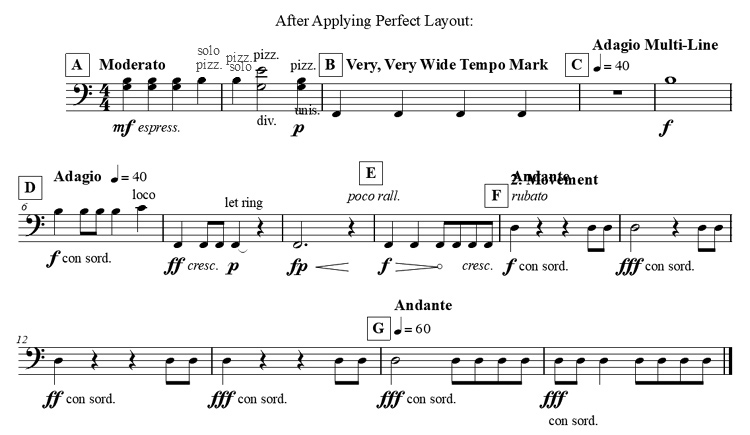
Image 2: Handling Multiple Expressions (after Perfect Layout)
To prevent expression collisions please note:
1.) If possible, don't stack more than two
Rehearsal/Tempo expressions (see m.10 in image 2).
Workaround: Create a mulit-line expression instead of several single line expressions (as in m.4).
2.) Be careful when you use several
Technique Text expressions on the same side of the staff (see m.1 beat 4 and m.2 beat 1).
If the expressions don't overlap, the top expression is kept at that position (m.1 beat 4, supported in PL v3.0177+).
Otherwise the expression with the smaller expression ID is put on top (m.2 beat 1, supported in PL v3.0177+).
Or, you could put one expression below and one above the staff (m.2 beat 2) or attach them to different measure positions.
3.) If you put
Technique Text expressions after or onto a dynamic expression, make sure it is still clear to the reader on which beat the technique is to be applied (see
con sord. m.10-15).
If placed after the dynamic on short notes (m.15), it may be unclear. In this case it might look better, if placed above the staff.
You could also add
ALLOWSHIFTRIGHT to the expression's description text: in that case the text expression would automatically be shifted to the right of the dynamic (see description
here).
4.) As an exception of 3.) PL moves text expressions with an italic font style behind dynamics as it assumes that these are actually
Expressive Text expressions which are clear enough to the read, even if placed after the dynamics.
5.) If 1.), 2.), 3.) and 4.) is not possible, then place your expression manually before running the plug-in and add EXCLUDE to its description text in the Expression Designer dialog.
Perfect Layout will then omit the expression. Beware that this also may affect other occurences of the expression in the score.
In this case: duplicate the expression and create one expression with and one without the EXCLUDE mark.
More about the EXCLUDE, IGNORE and FORCEINCLUDE tag can be found in the "
How to use"-document.
6.) If a
Rehearsal/Tempo Mark mark on beat 1 collides with a rehearsal letter in the next measure, Perfect Layout can broaden the measure and even move other measures to the next system (see m.3 for broadening and m.6 for moving to the next system).
Make sure to have "Preferences->Edit->Reflow Measures->Across Systems" and maybe even "Across Pages" activated, otherwise this feature might not work properly if there is not sufficient free space for broadening the measure.
7.)
Tempo Alteration expressions attached after beat 1 may collide with rehearsal letters/mark in the next measure (see m.8/9).
Perfect Layout doesn't remove this collision by default (by shifting the the rehearsal letter up), because a manual/individual solution looks better in most of these cases.
Nevertheless this feature (
Shift Rehearsal Letters Up on Tempo Expression Collisions) can be activated on the "
Alignment"-tab (as of PL v2.023).
8.) Two dynamic expressions "
f" and "
p" on the same measure position are horizontally aligned to "fp" (m.8).
If you require the rarely used "
pf", please create it as a single expression.
9.) Dynamics together with "expressive text"-custom smart lines (e.g. "
f" + "
cresc. - - - - - - -") are currently not aligned automatically by Perfect Layout yet.
Workaround: Use expressive text expressions ("cresc.") instead.
This is on our to do-list for on one of the upcoming updates.
10.) When running Perfect Layout on an
old or MusicXML-imported Finale documents, make sure to apply it at least
the first time to the full document.
Perfect Layout optimizes many expression default positions, especially in old/MusicXML documents.
But this function is only activated when running the plug-in on the full document as otherwise inconsistencies may occur.
"Old" means in this case created before Finale 2014.