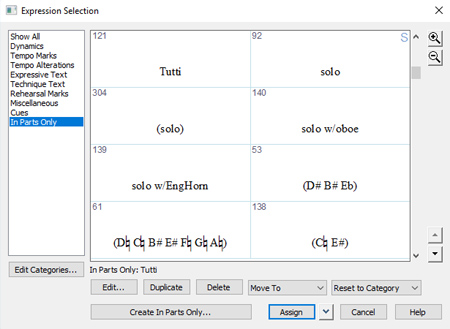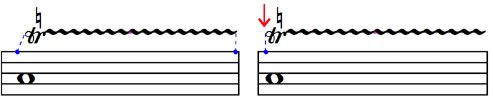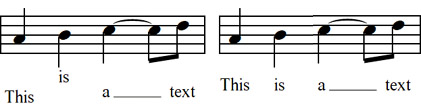In general, the Perfect Layout plug-in aligns dynamic and expressive text expressions below the staff both horizontally and vertically.
Tempo and rehearsal marks, along with tempo alterations are aligned above the staff both horizontally and vertically.
All other expressions are left untouched.
Usually the plug-in first removes any manual adjustments, then looks for collisions and, should it detect any, moves the expression away from the colliding object.
If the horizontal offsets of the expressions are large, it is unlikely a clear zero position was intended by the engraver. In this case manual (horizontal) adjustments are not reset. The
thresholds for these "extended offsets" can be set in "
Reset Horizontal Position of Dynamics Until Maximum Horizontal Offset" and "
dito., Max. Horizontal Reset Offset for Whole or Dotted Notes".
Dynamic expressions in
staves with lyrics are very often placed above the staff.
Dynamic expressions placed above the staff are not taken into account by the plug-in and are not aligned.
The option "
Reset Vertical Position of Dynamics and Expressive Text on Notes With Lyrics" is switched off by default. If selected, dynamics above the staff will suddenly appear below the staff line if they were taken from the default dynamics category and it is still set to below baseline.
Some expressions usually
only appear in the parts, to not mess up the conductor's score. These expressions must be placed in a user-defined category containing the keywords defined in "
Hide Expressions in Score with Category Keyword(s)".
E.g. if you name the expression category "In Parts Only" and enter the keywords "part,only", then the plug-in will hide all expressions from categories with names that includes these keywords.
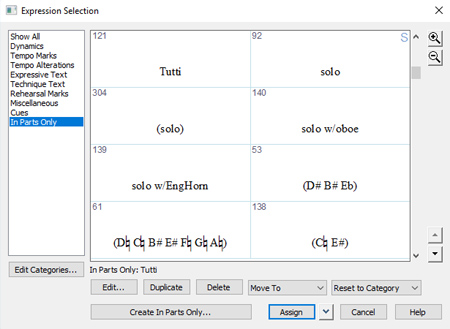
Image 1: Category "In Parts Only"