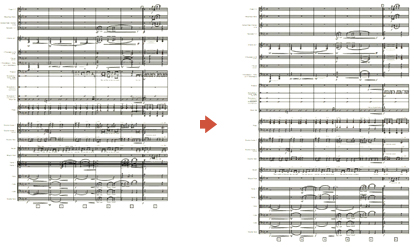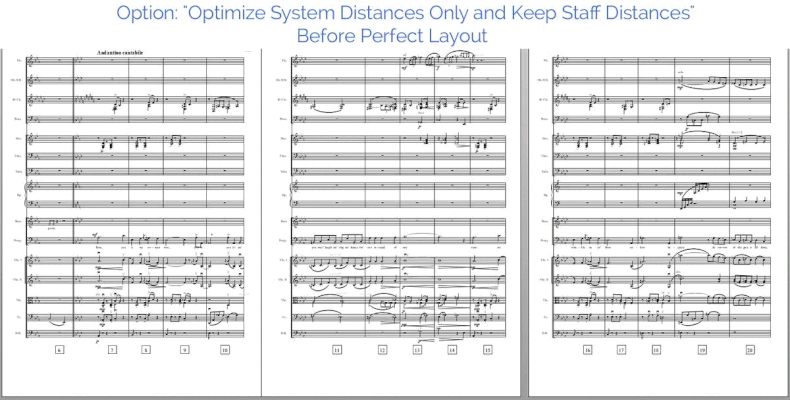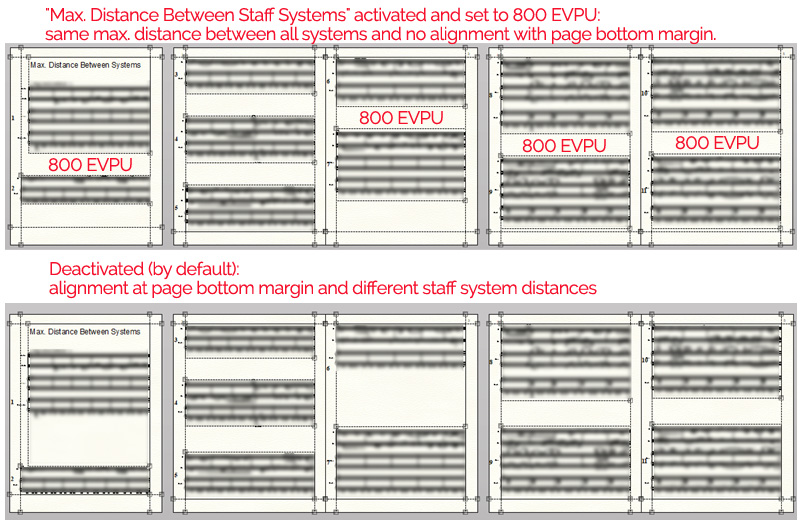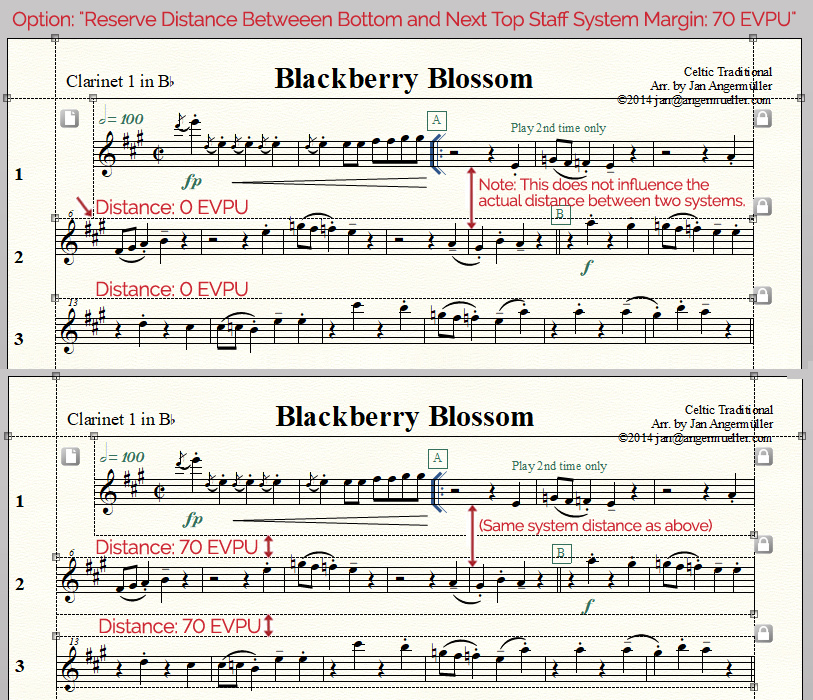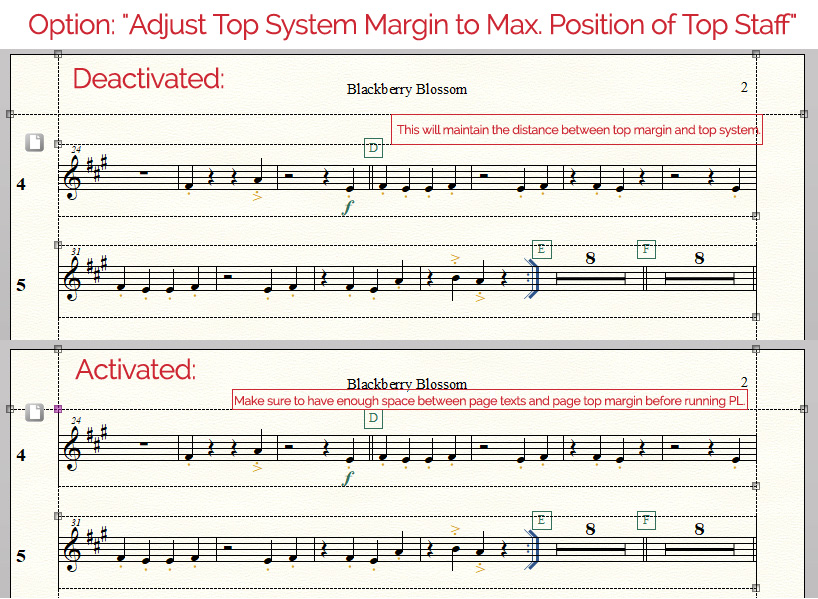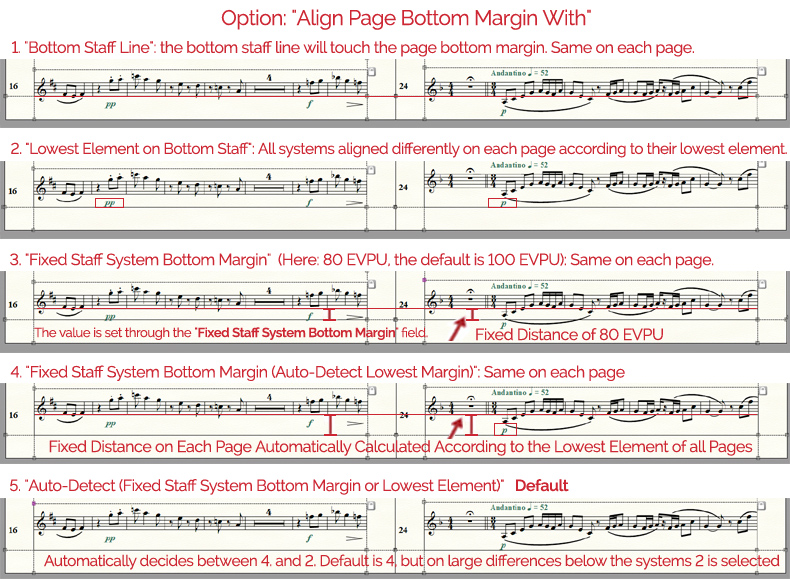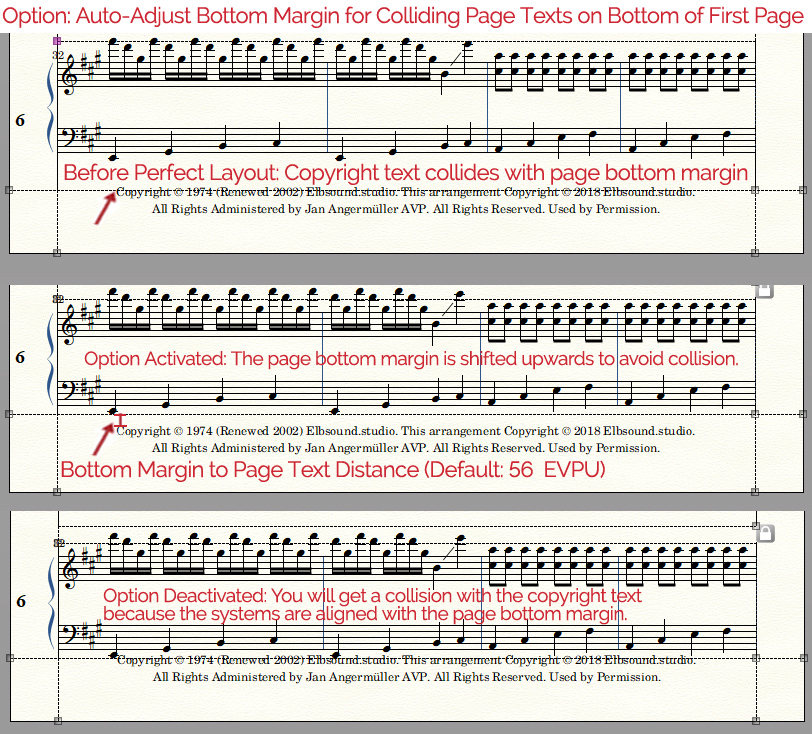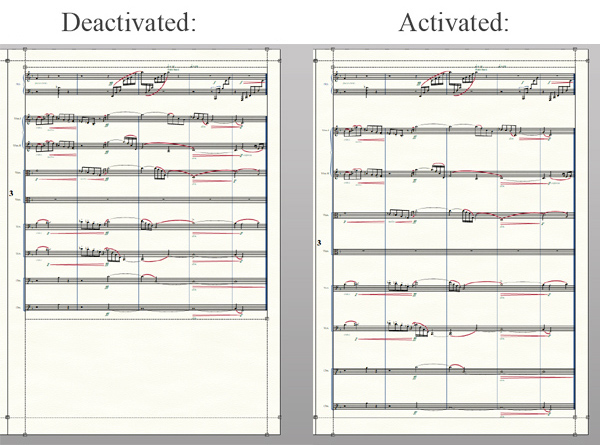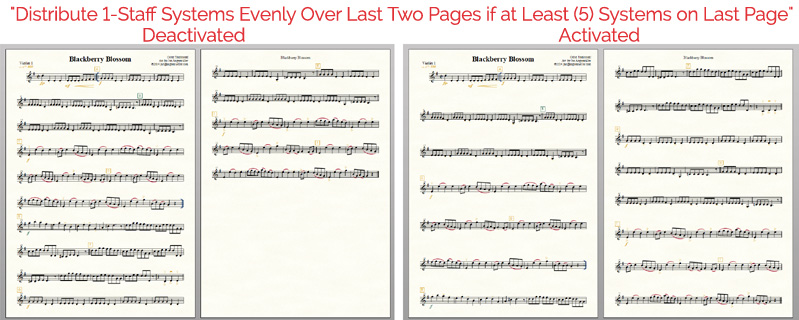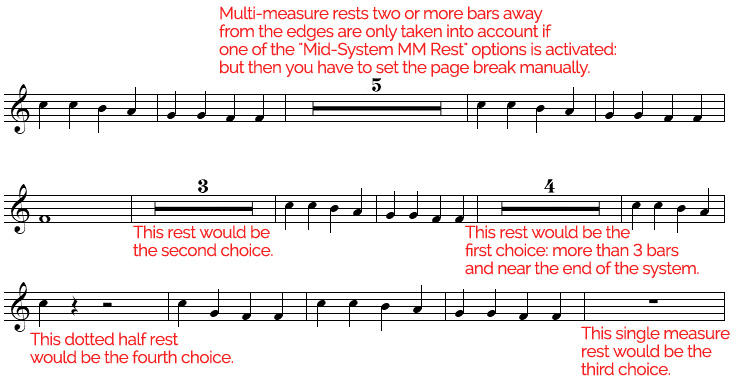a.) Improved Measure Layout per System
The measure layout in parts is currently based on seven rules in Perfect Layout (PL).
While Perfect Layout version 2 and version 3 both work on extracted parts, while version 3 also processes linked parts.
1.) The parts layout of a score generated by PL is based on the
measures manually set per system prior to running the program.
PL will not reset the measures per system.
For example, if you put five measures in Trumpet 1 system 1 and six measures in Trumpet 2 system 1 while both have the same notes, PL will keep this and not unify it.
If you need a certain part style like broadway/musical, Hollywood film music or jazz, make sure to get the measure layout done prior to running PL (like 4 bars per system, multi-measure rests spanning a whole system, etc.).
2.) The parts layout mainly relies on
Finale's music spacing algorithms. In a few cases PL's own spacing is added (e.g. for chords and multi-layer note collisions).
Music Spacing is only applied to a part if one of the options under "
Optimize->Options Spacing Settings" is activated and true for that part.
This means the music spacing will be either applied:
- always ("Always Apply Music (Re-)Spacing) or
- if there any chord symbols are found or
- if major spacing settings change with the "
Optimize->Optimize Spacing Settings" option.
3.) PL can
shift measures to the previous/next system if there are horizontal collisions otherwise (especially between chords or tempo mark expressions).
But this is only performed if "
Reflow Across Systems" is activated in Finale's preferences or if the measure layout has been redone significantly in PL.
The latter would be for example the case, if no multi-measure rests had been created before running PL and there were many multi-measure rests in that part which would affect most systems.
4.)
With version 3.x of the software, PL can now to shift a
new section start to the previous or next system if it is preceded by a double barline or a repeat bar and if it is either the first or last bar of the current system.
This feature is only enabled if "Reflow Across Systems" is activated in Finale's preferences.
To successfully shift the measure, there must be sufficient horizontal space in the system, which can be checked by looking at the horizontal stretch value after the shift - it must be at least 0.95 or higher.
In certain cases, the measure may not shift (e.g. a single-measure crescendo after a multi-measure rest that leads into a new section after the barline, or a rehearsal or tempo mark at the start of the next system).
5.) PL optimizes the linked parts for
good page turns, if the part has at least two pages and "
Systems->Optimize Page Breaks with Rest Bars" is activated.
For detailed info see the next section b).
6.) If the final system has only one (narrow) measure and there is enough space, PL will
shift the final measure to the previous system.
7.) If PL detects coda measures in the score (either through coda expressions or with repeat text elements), it will begin a new system in the parts with the coda measure.
To make the beginning of the coda more obvious, the system can also be shifted down further than usual (
Systems->"Shift Coda System Down by").
b.) Page Breaks for Easy Page Turns
In parts with
only one staff Perfect Layout v3 can optimize the system and measure layout for easy page turns via the option
Optimize Page Breaks with Rests.
This feature analyzes the last systems on a page and looks for good page breaks with multi-measure rests, cue notes sections or longer rests within a measure.
First you have to determine where Perfect Layout should add page breaks.
By default Perfect Layout will add them on the odd (right) pages (Option: "
On Odd (Right) Pages").
But you can also select the even (left) or both pages.
There is also the option "
Only Optimize if Number of Staff Systems is at Least X".
It automatically deactivates the page break feature on parts with less than X systems (e.g. if the part only has two pages).
Perfect Layout only takes into account rests in the first or second bar of a system, or in the last or next-to-last bar.
I.e. a single multi-measure rest in the middle of a system with at least 5 bars is currently not shifted to the end of a system, because it is very likely that it will influence more than one subsequent system.
However, you can allow "
Mid-System Multi-Measure Rests" for the page break if you activate one of these two options:
1.)
Always Accept Mid-System Multi-Measure Rests: the first system with a multi-measure rest found in the middle of a system would be used for the page break, if the subsequent systems didn't have rests for a good page break.
2.)
Prefer Mid-System Multi-Measure Rests over Single Empty Measures (in PL Gold only): like 1.), but only if there were
no previous or subsequent systems with multi-measure rests at the start or end of the system.
Note: in these case of mid-system multi-measure rests Perfect Layout uses the system for the page break, but it doesn't shift the rest bars to the end of the system automatically. Because this will usually lead to music spacing problems or other collisions.
Here Perfect Layout only supports the search for page breaks:
you have to shift the multi-measure rest bars manually to the end of the system after Perfect Layout.
BTW, that is also why these two options are deactivated by default.
However, they allow for more complex page turns which may be required if there are only very few rests.
In Perfect Layout Gold you can control in how many systems Perfect Layout will search for rests through the option "
Max. Number of Systems to Search in for Good Page Breaks". By default (and in PL Silver) this value is 4.
Perfect Layout refines its search in several steps:
1.) First it looks for a multi-measure rest that spans at least x bars. In PL Gold x is defined in "
Preferred Minimum Number of Empty Measures at Page Break". By default and in PL Silver it is 2.
2.) If it doesn't find such a rest, it will reduce the number of bars (until x=1) and try again.
3.) If it's only one bar, it will first search with for one empty bar with adjacent rests in the previous bar.
4.) Then it will search for single rest bars.
5.) If it still hasn't found a full bar rest and "
Allow Rests within Measures" is activated, it will search for long rests at the end of a measure:
In step one it searches for rests that span at least 3072 EDU (dotted half note - set with the "Minimum Rest Duration" option), in step two for rests that span at least 2048 EDU (half note, set with the "If not found, check for" option).
6.) If it still hasn't found a rest bar, it will finally search for mid-system multi-measure rests, even if the two mid-system options are not activated.
Rests at the end of a system are preferred over rests at the beginning of a system.
A rest at the start of a new page will not be visible to the musician before the page turn. So, if possible, this should be avoided.
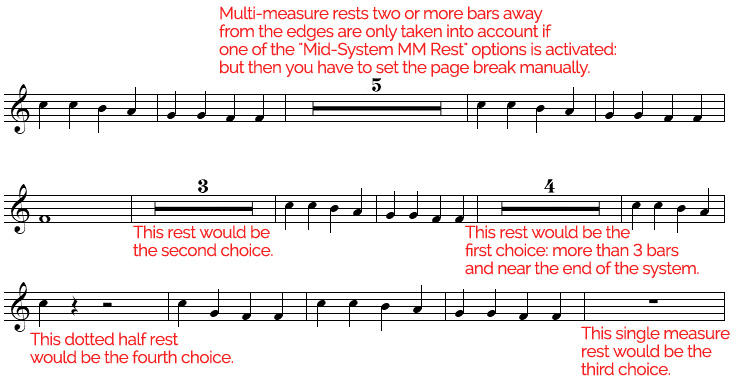
Image 9: Rest priorities for good page breaks:
The first multi-measure rest in the second system (second measure) could be preferred over the second multi-measure rest (fifth measure of the second system) as it only requires shifting a whole note to the previous system, instead of shifting four quarter notes to the next system.
Perfect Layout decides which rest to take dependent on the system contents (e.g. the density of the music spacing).
If Perfect Layout has found a good page break above the current last system of the page, the number of systems on that page will be reduced.
Dependent on the number of reduced systems, Perfect Layout will either automatically add blank space at the bottom of the page (page break found many systems before end of page) or move systems from the previous page to the page with the page break (page break found close to end of page), so that the overall look will still be visually balanced.
If Perfect Layout has found a good page break in the second or next-to-last measure of a system, it tries to move it to the start or to the end of the system.
This is possible in most cases.
However, there may be scenarios where this is not possible or where it's not guaranteed that it looks good.
In these cases you should have a final look at these page breaks and move the measures manually and/or correct some minor collisions.
Perfect Layout adds a message to the log file and also displays a warning message on the screen at the end of processing.
Note 1: The page break feature is
only available if "
Reflow Systems Across Pages" is activated in Finale's
Preferences->Edit and if "
Systems->Optimize Staff/System Distances" is activated in Perfect Layout.
Note 2: The feature currently doesn't work on parts with more than one staff (e.g. piano parts or the full score).