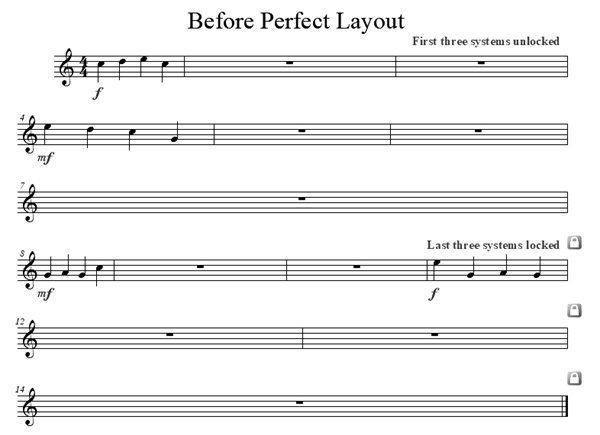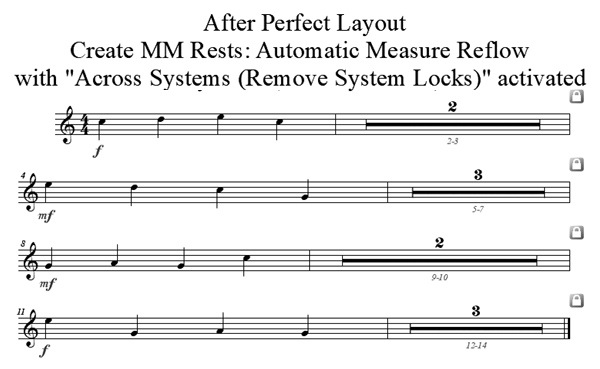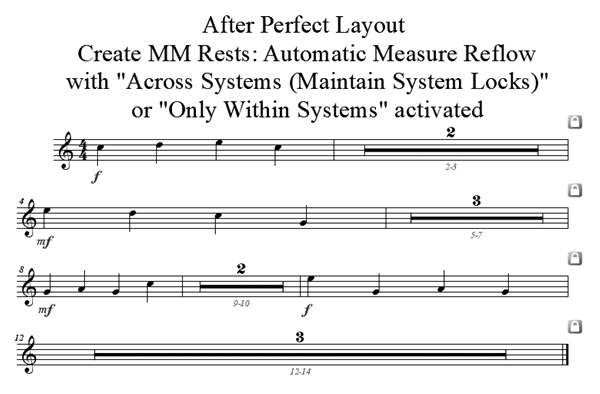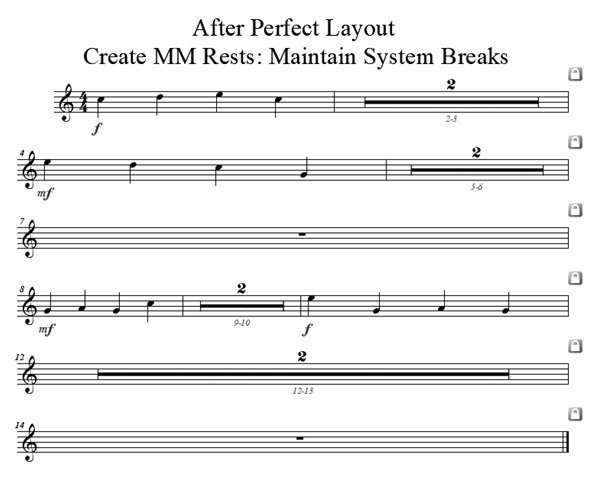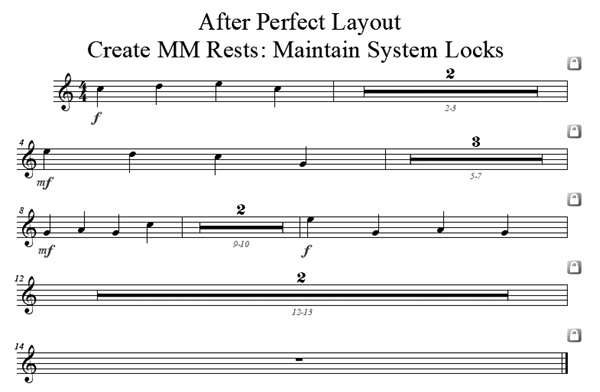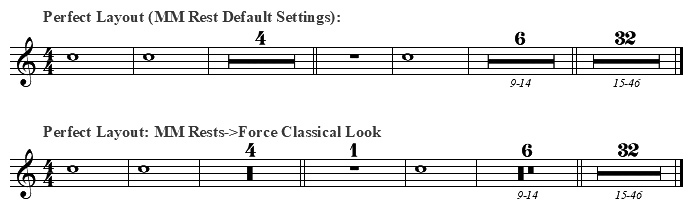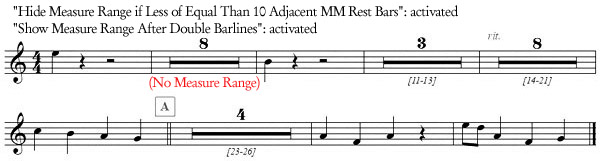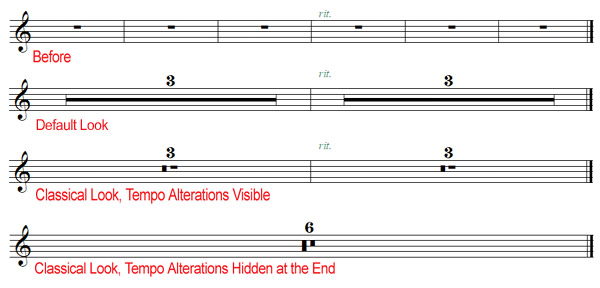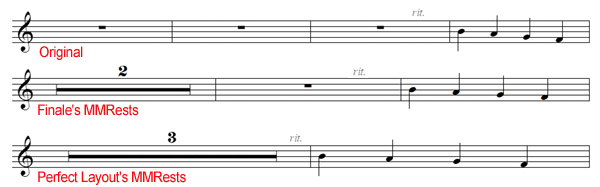Perfect Layout can automatically (re-)create multi-measure rests in parts.
It can do it both on documents where multi-measure rests have already been created and those where they have not been created at all or only partially.
If you want to force your own multi-measure rests independently of expressions and double barlines, you can use visible expressions, but with a
hidden text style.
In Perfect Layout Gold it's also possible to break the multi-measure rests with hidden expressions (Option:
Allow Hidden Expressions to Break Multi-Measure Rests).
However, this option is deactivated by default.
Note: both solutions are only supported in Perfect Layout v3.0199+ and only work when the expression has the "Break Multi-measure Rest" attribute set.
The more multi-measure rests are created, the more there is a need to reflow the measures across systems.
While in music theatre scores it's common to always have a certain number of measures per line, in classical score it's more common to put more music on a line and on a page.
Perfect Layout supports these different needs by giving several measure reflow options as shown in the next images.
Image 1 is the default look before running Perfect Layout.
Images 2-5 use different Perfect Layout multi-measure rest and reflow settings (from Finale's Preferences->Edit->Measure Reflow).
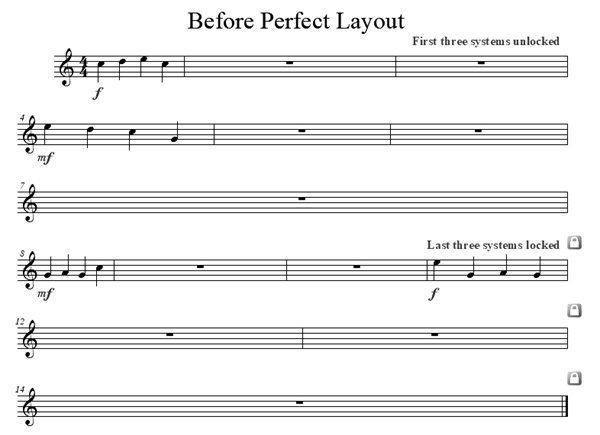
Image 1: A part before running Perfect Layout
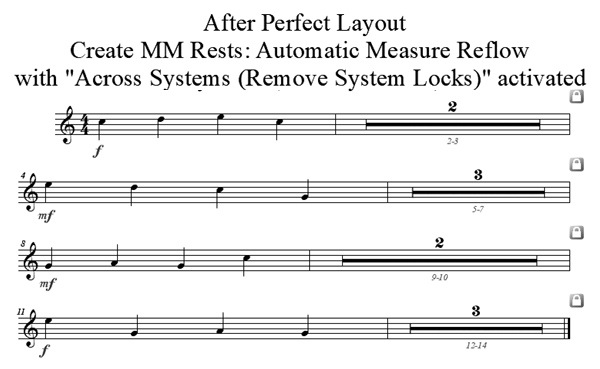
Image 2: Preferences-Edit->Reflow Measures->Across Systems (Remove System Locks) activated
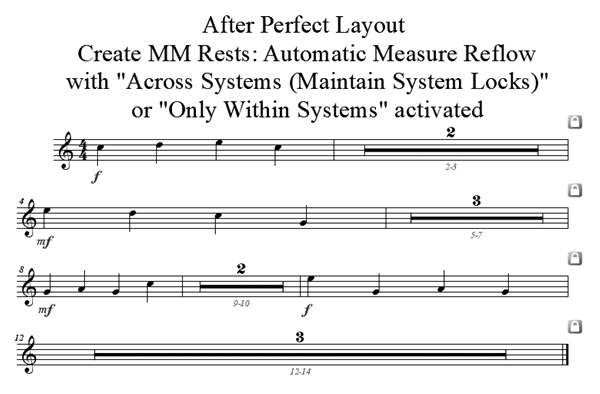
Image 3: MMRests->Automatic Reflow If the Number of MM Rests Has Significantls Changed activated, Preferences-Edit->Reflow Measures->Across Systems (Maintain System Locks) or Only Within Systems activated
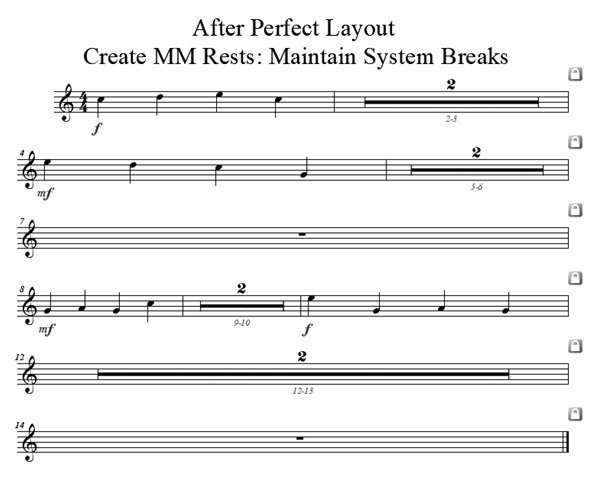
Image 4: MMRests->Maintain System Breaks activated, Preferences-Edit->Reflow Measures->Across Systems (Maintain System Locks) or Only Within Systems activated
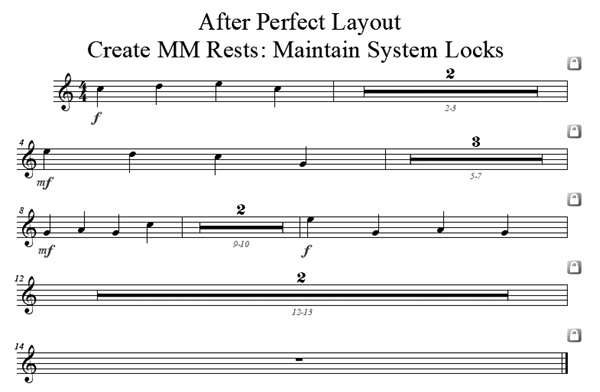
Image 5: MMRests->Maintain System Locks activated, Preferences-Edit->Reflow Measures->Across Systems (Maintain System Locks) or Only Within Systems activated