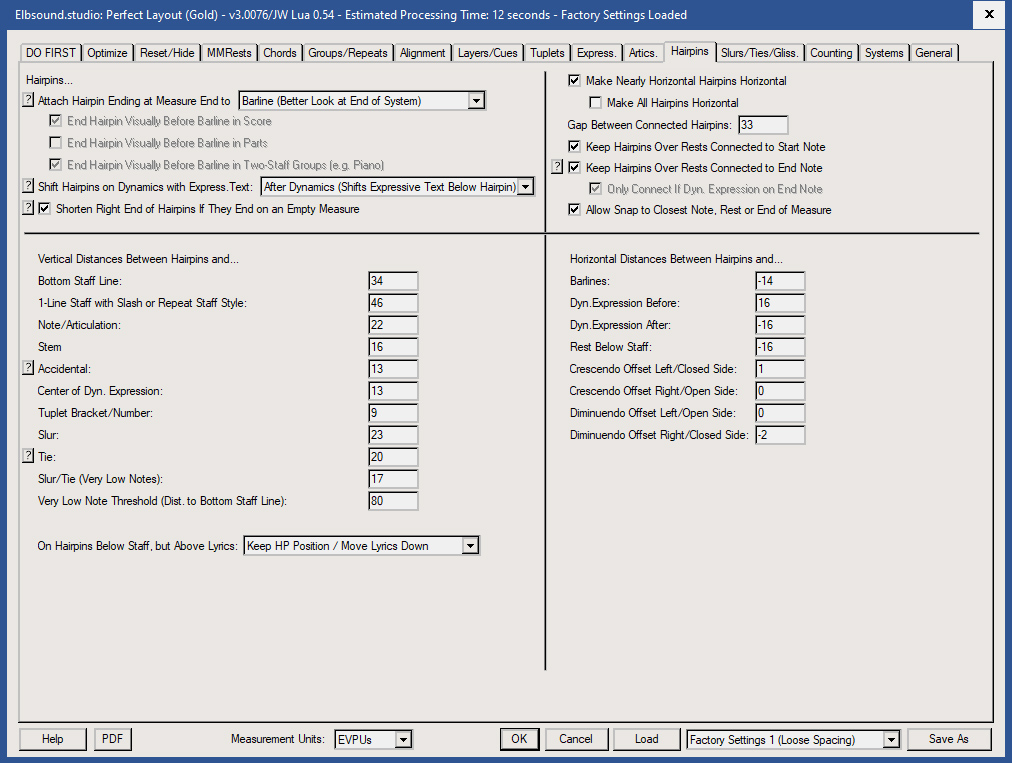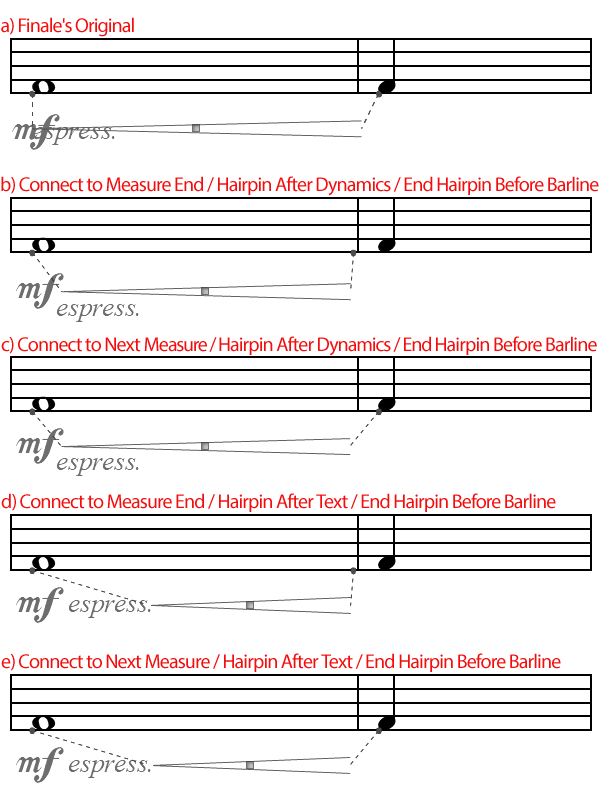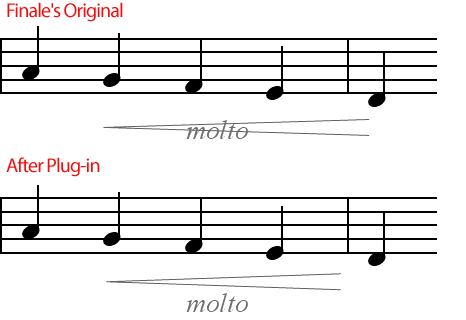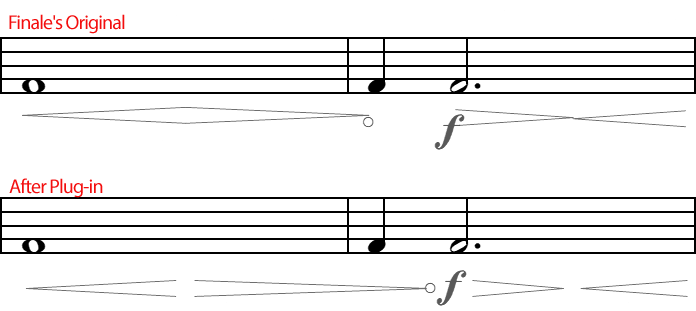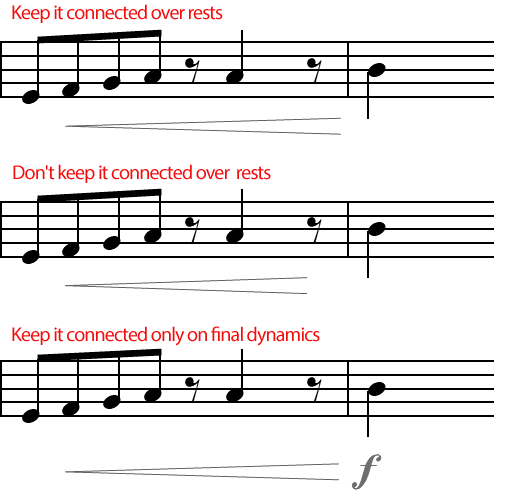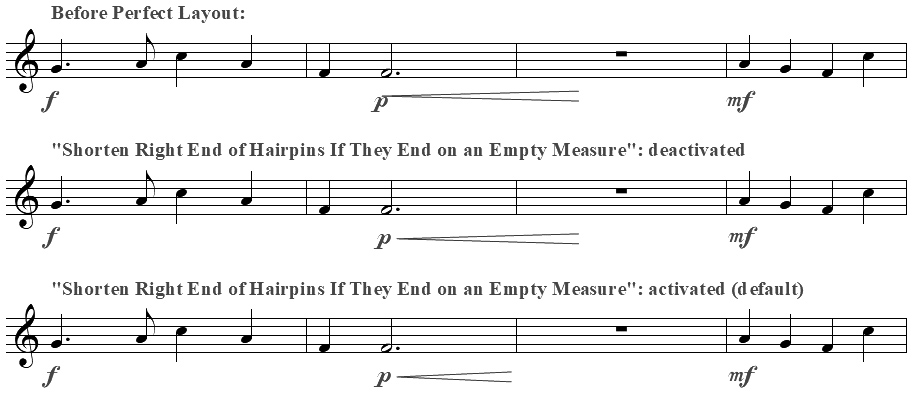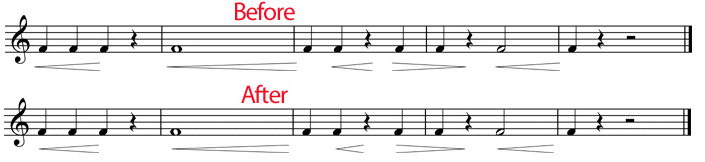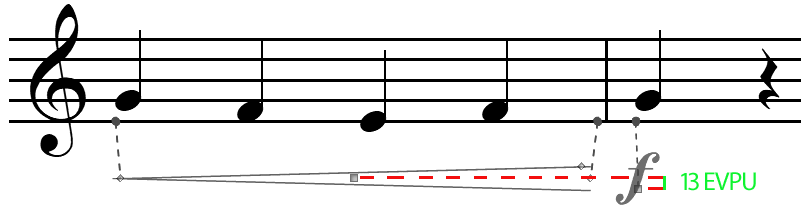The exact start and end offset of an hairpin on a note or a rest is automatically calculated by the plug-in (see image 7).
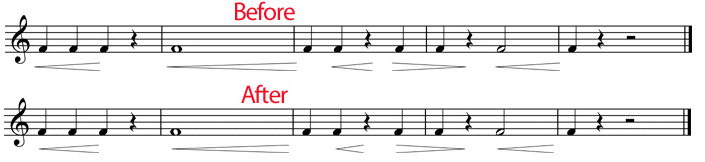
Image 7: Hairpin start and end points after applying the plug-in (with end hairpin before barline option)
If the start/end of the hairpin is further away from the next note, it depends on the context whether the plug-in snaps the hairpin to the closest note.
Only if the plug-in is sure that this is what was originally intended and if "Allow Snap To Closest Note, Rest or End of Measure" is checked, then it might snap.
The plug-in takes into account the horizontal distance between the objects, dynamics and also hairpins on other staves in the same measure, so that, if possible, all hairpin are treated equally.
In doubt the hairpin will not be changed. So when entering the hairpin, it is best to not create ambiguous layouts as in image 8.

Image 8: Where should the hairpin end on the left image? On beat 3, 4 or even on beat 1 of the next measure?
On the right image it's obvious.
Note: Finale has a problem with the end of the closed side of a hairpin on screen which doesn't match the end position of the hairpin in print (PDF or paper).
The plug-in takes this into account and always calculates the offsets for print only. I.e. should there still be a collision of a hairpin with a dynamic on-screen, do a print to PDF or paper first to check if it isn't that bug.
Only in very rare cases the plug-in doesn't solve this bug.