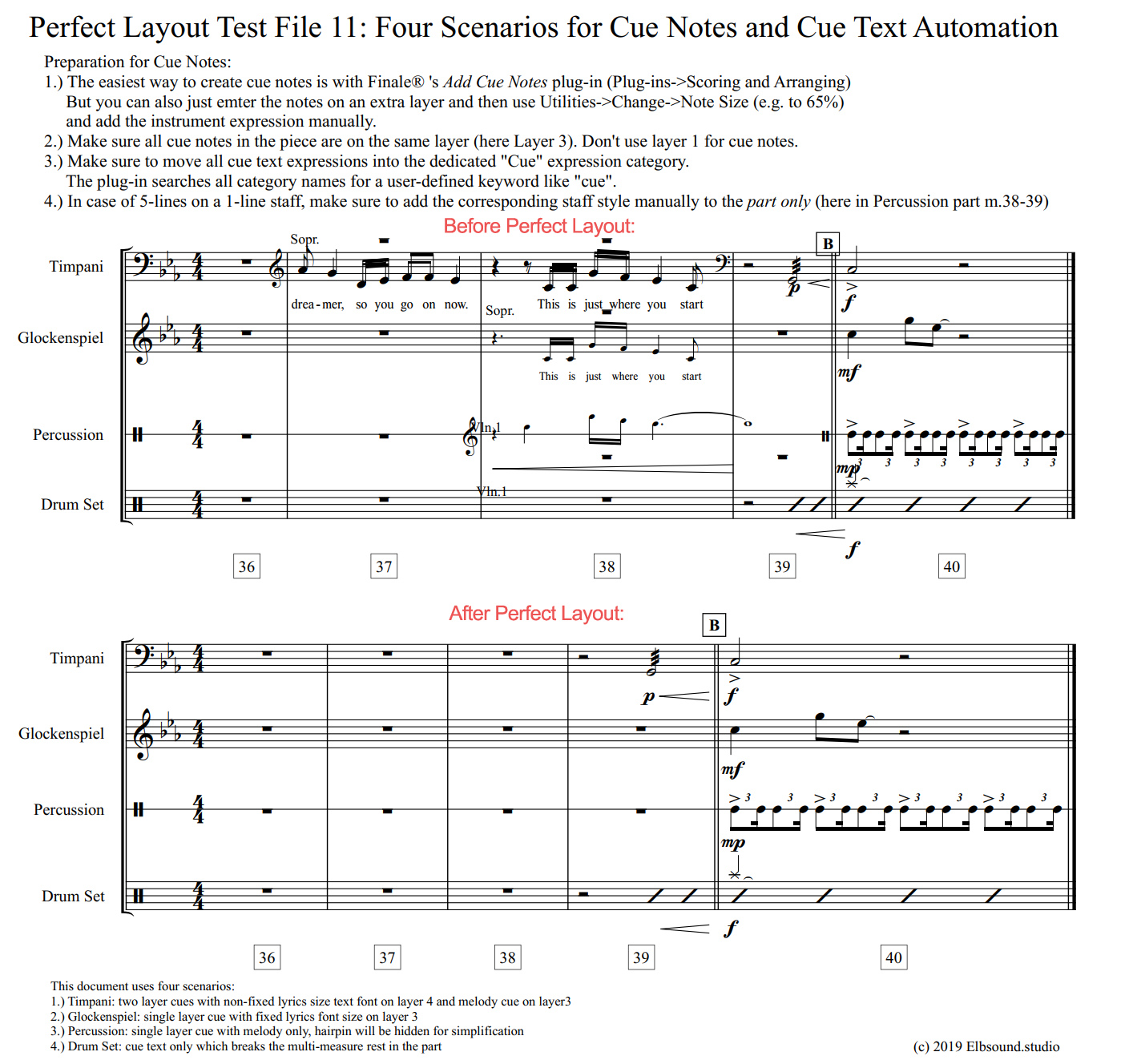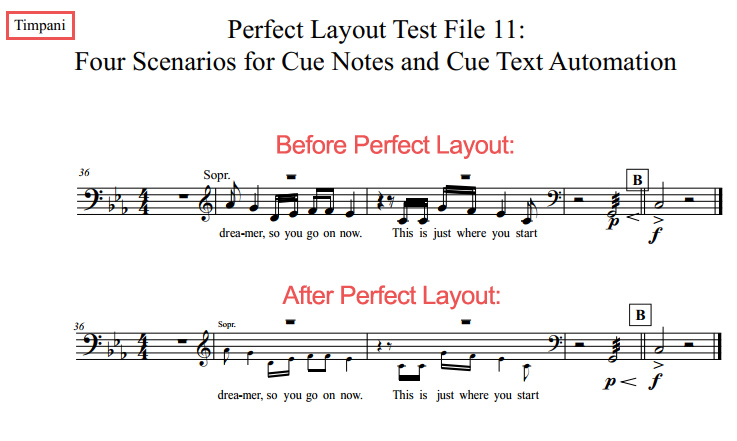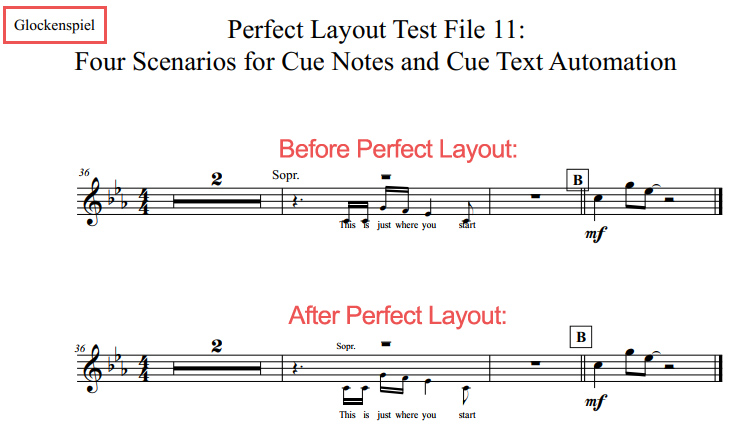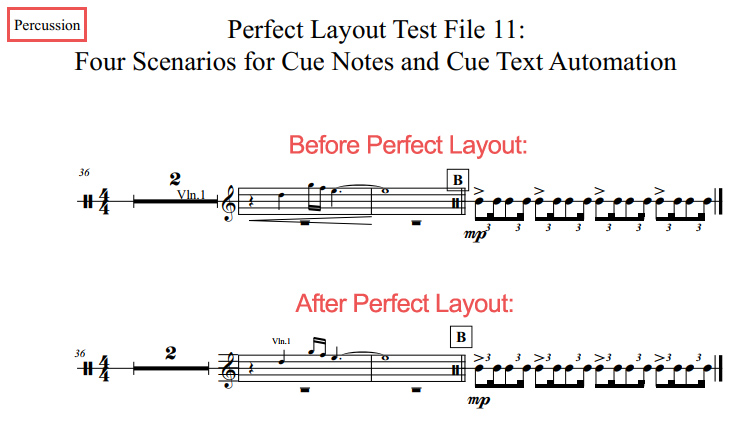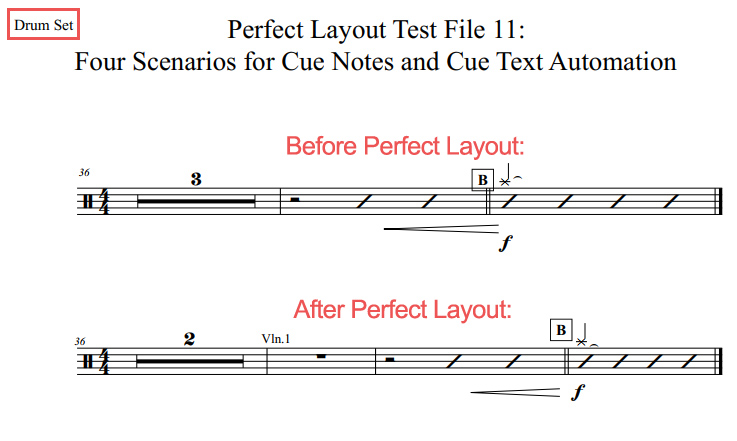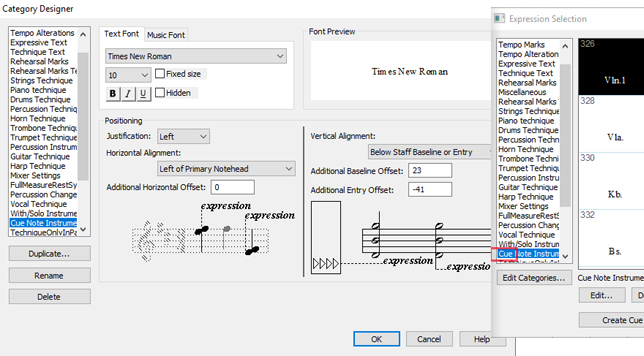The following before/after images give an overview of Perfect Layout's cue text and cue note features (Image 1: score look, images 2-5: part look).
The Finale documents of these cue examples can be downloaded from the
example page (Example 5).
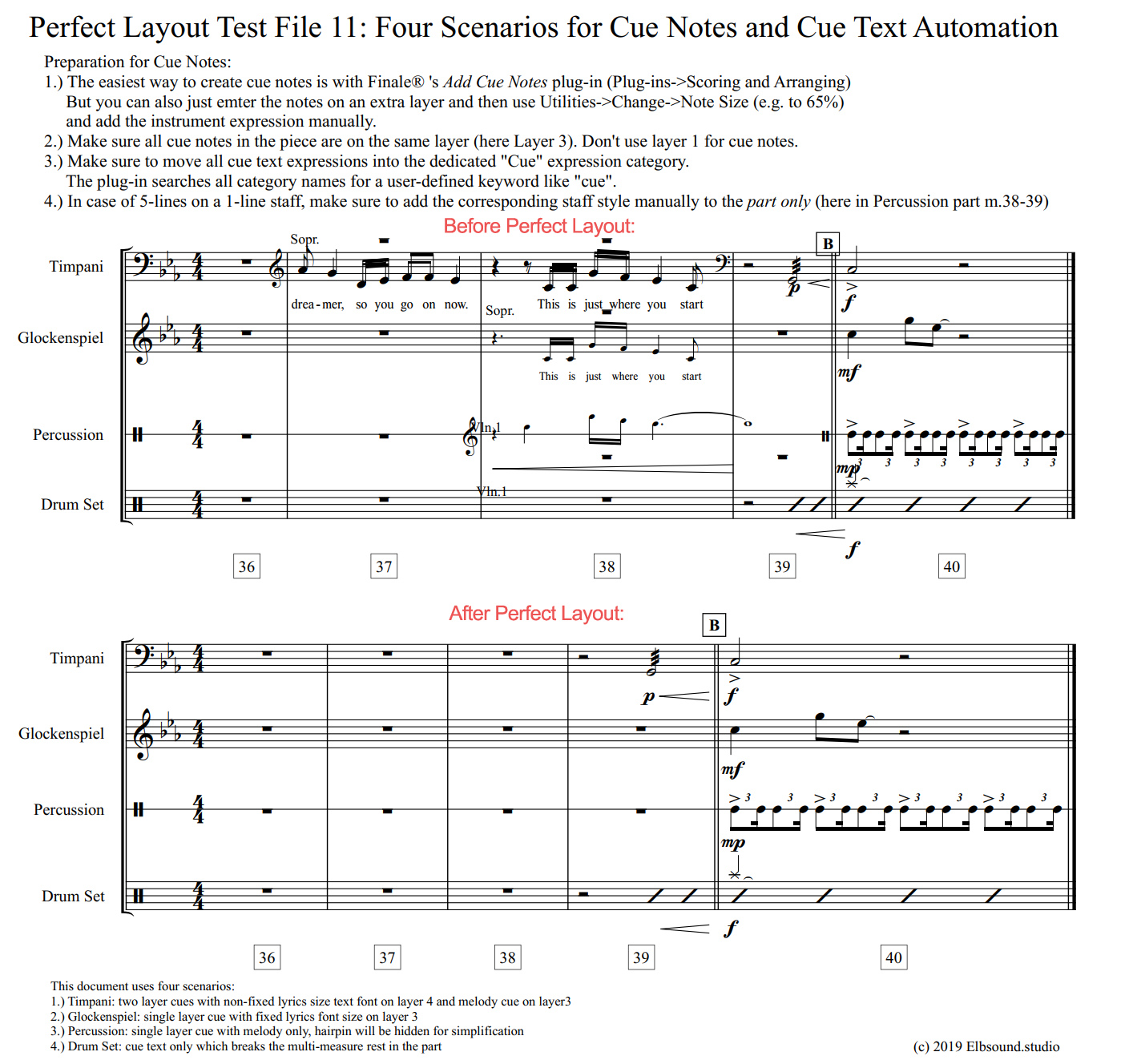
Image 1: Cue texts and cue notes in the
score before/after applying Perfect Layout.
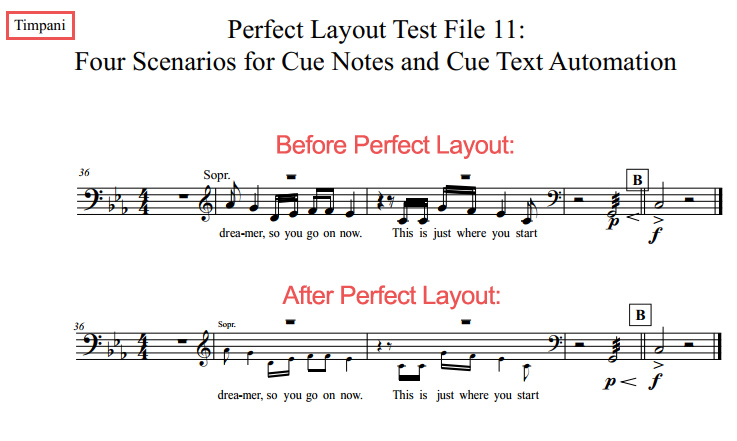
Image 2: Timpani part: A two-layer cue with non-fixed lyrics size text font on layer 4 and melody cue on layer 3.
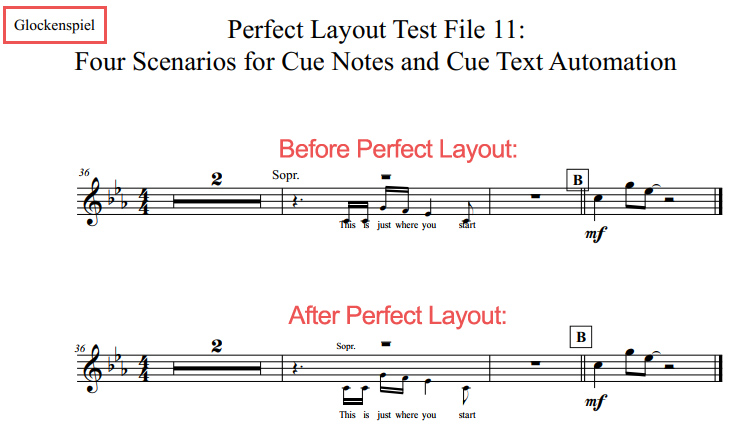
Image 3: Glockenspiel part: a single layer cue with fixed lyrics font size on layer 3.
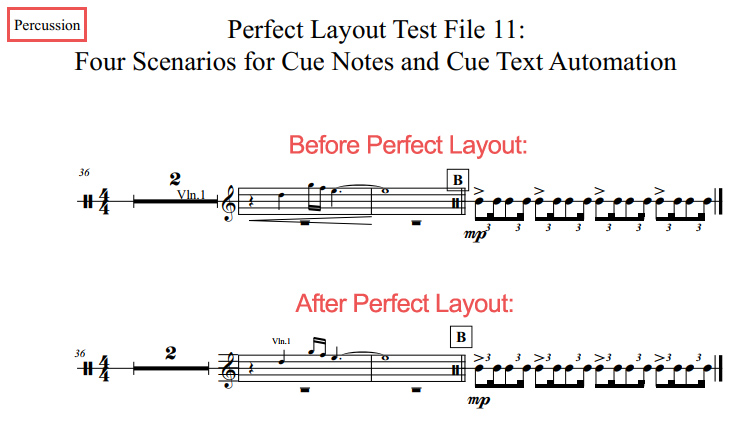
Image 4: Perucssion part: a single layer cue with melody only, hairpin will be hidden for simplification.
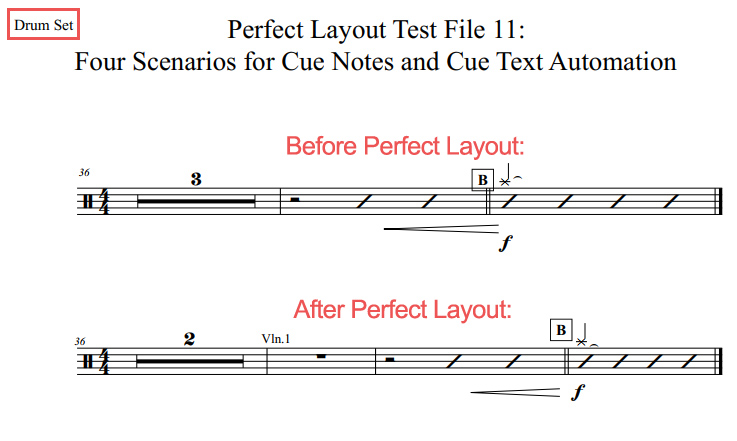
Image 5: Drum Set part: cue text only which automatically breaks the multi-measure rest in the part as it was part of the "cue" expression category.
All cue options in detail
The Perfect Layout plug-in has a few functions dedicated to cue notes and cue texts.
During initalization of the plug-in it tries automatically detect the "Cue Note Layer" and, if used, a "Cue Lyrics Layer w/Hidden Notes" (which some use for lyrics scaling).
If no cue notes were found, then these options ("
Dedicated Cue Note/Lyrics Layer") cannot be set.
If you want to deactivate the cue functionality (i.e. keep all cue notes in the score), set the two
Dedicated Cue Note Layers to "
Not Used".
If the cue text expressions shouldn't be changed either, then keep the field "
Keyword for Categories with Cue Expressions" empty.
The plug-in processes cue texts created with Finale's "Add Cue Notes" plug-in like "Fl." or "Trb.1" if they are placed in a dedicated expression category.
To detect this expression category it looks if the category names include the keyword listed in the option "
Keyword for Categories with Cue Expressions" (set to "cue" by default).
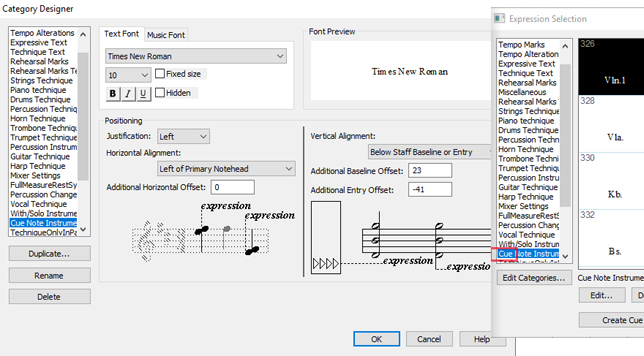
Image 6: Cue expressions category
If the option "
Scale Cue Expression with Note Entry" is selected, then the cue expression will get be reduced like the note entry (activated by default).