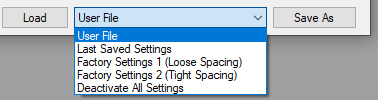Load/Save
Loading and Saving the configuration
The plug-in
always loads the last used settings when it starts and saves the current settings when the dialog is closed with "Ok".
If you click on "
Cancel" instead, the last saved settings file remains unchanged.
To restore the factory settings, select "
Factory Settings 1 (Loose Spacing)" or "
Factory Settings 2 (Tight Spacing)" at the bottom of the dialog and click on "Load".
The two factory settings are identical except that in the tight spacing all symbols are vertically placed closer together.
For the difference between tight and loose spacing have a look at the
interactive Perfect Layout demo for the two presets.
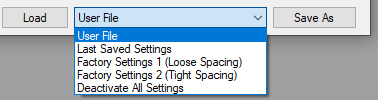
Image 1: Loading presets
There is also a third preset "Deactivate All Settings" which leads to a setup where all options are optimized to do no changes to the score and parts. Starting with this preset you can use the plug-in features more selectively.
Starting with PL v2.24 there is also a new option on the General tab "Deactivate All Other Features" which deactivates all of Perfect Layout's other features which currently can't be accessed through the user dialog.
Note: the hairpin/dynamics and articulation alignment still cannot be deactivated completely, because it is so interwoven in the whole program code that one cannot live without the other.
To reload the last saved settings (e.g. if you have changed some settings, but now have changed your mind), select "
Last Saved Settings" and click on "Load".
To load or save your own settings, select "
User File" and click on "
Load" or "
Save as".