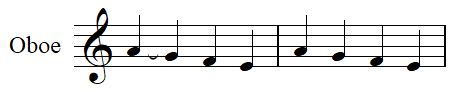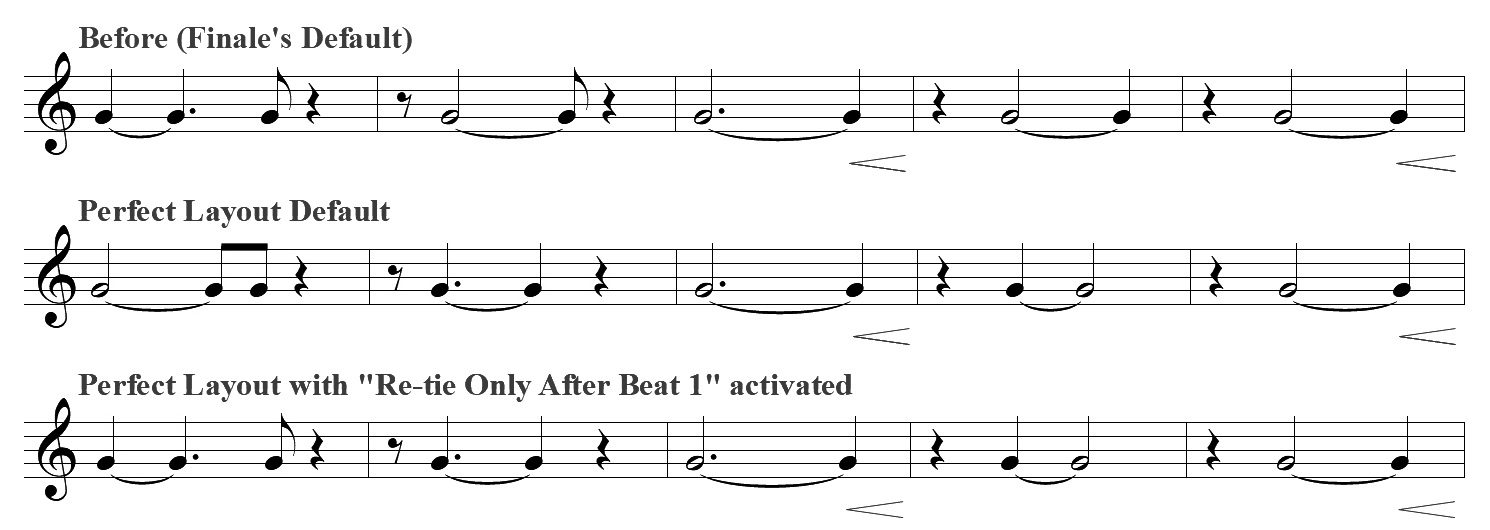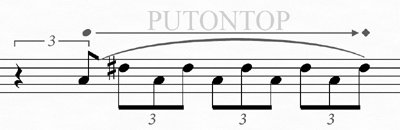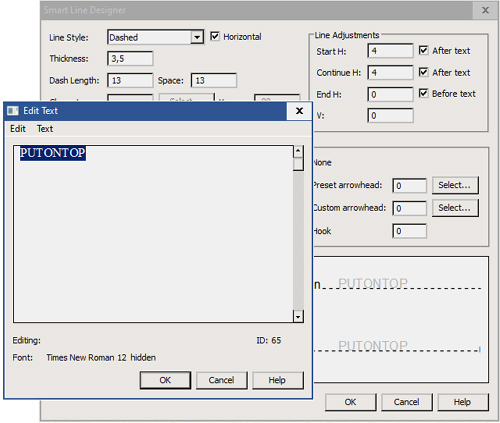Trill lines, brackets, ottava lines and custom smart lines that include the hidden keyword "PUTONTOP" are taken into account for vertical collision removal
above the staff (not below!).
Perfect Layout (starting with version 3.x/Gold edition only) offers three options for setting the SmartShape distance above the staff:
a)
Distance to the Top Staff Line: 25 EVPU by default
b)
Distance to the Top Staff Line on 1-Line Staves: 58 EVPU
c)
Distance to the Top Note Symbol: 23 EVPU
The keyword "PUTONTOP" can be added to any of the five text fields (Left Start, Left Continuation, etc.) in the Smart Line Designer dialog.
Just type in the word (no spaces), then select it and apply the hidden text style (Text->Style->Hidden).
The smart line then might look like in image 3 (dependent on the text fields that you select): no more collision with the tuplet bracket and the slur.
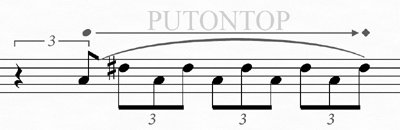
Image 4: Custom Smart Line with Hidden "PUTONTOP" Text
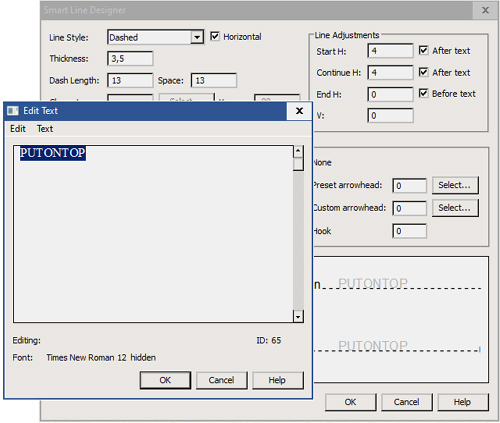
Image 5: "PUTONTOP" in the text dialog
Note:
JW Lua cannot read the fields from the
Line Adjustments group in the Smart Line Designer dialog.
Workaround: If possible, don't use these values, as they may lead to collisions.